How I fixed Google Service on my Flyme 6.2G Meizu mx5Three days ago I got a little frustation with my device since it off due the battery drain. when I recharge and turn it on, I realized that I got the problem with all of apps because they required an google service. It was a thought days, I backed-up all data and tried to hard reset and set everything as I did previously, but didn't solve anything. I always got the error message from Google. So, I found the friendly way to solve it and intend to share.
Requirement: -Device with flyme 6.2 -internet -cup of coffee might help Steps: 1. Hard reset your phone and get your coffee ready (not must) 2. If you dont want to hard reset, jump to step 5. 3. Once resetting done, download and install the GMS installer from meizu apps. The system will require to reboot your device. 4. Once done, open the GMS installer then install playstore right from it. 5. through a browser, download an Google Play Service apk from another resource, mine I got the version 12.8.72 from www_androidapksfree_com 6. once done, install the apk. Just enjoy your coffee because the process might take several minutes 7. After installation finished, just open your playstore and it will bring you to setup your google account. 8. For future, I hope the meizu devices are Google certified. I truly love my mx5. I hope this tutorial helps. Flyme 6 ordinary user | |
Related threads |
|
|
refer this link
http://forum.flymeos.com/thread-44706-1-1.html | |
|
|
|





















1