Flyme 6 Tips Vol.3:New Notification Panel
More language options: Versi Indonesia Русская версия Українська версія Versione italiana version française In one of the previous tips, we introduced the ways to set up unimportant notifications. However, there are still new facts about Flyme 6's notification panel, so today let's see what are the rest tricks in this small area. First, activate notification panel. Instead of putting your fingers on the screen top and then drag down the panel, in Flyme you can swipe down anywhere on the home screen and the notification panel will be dragged down. This one is very handy when it comes to a big screen phone. Second, we noticed that in Flyme 6 (the rightside image), the 'Settings' icon in Flyme 5 (the leftside image) has gone. Instead, there are 2 icons which stand for 'All' and 'Unimportant notification'. Also, we can see the background has become more refined and more translucent. 
At first, a lot users are not used to this design because in the past they can easily go to Settings app in the notification panel. Now, long pressing the icon on the panel when it's folded (leftside image) will take you to related Settings page, while long pressing the icon when the panel is fully displayed (rightside image) will enable you to move the icons' position. 
Third, when receiving a notification, you can long press the notification to define its display priority. 
Again, you can always manage the notifications in Settings app > Notifications & Status bar. The new notification panel in Flyme 6 is more clear and its design is more exquisite. With Flyme 6, you can easily manage all your notifications in an organized way! | |
SignatureTwitter: @KKpanda_ |
|
|
Good
| |
|
|
|
|
Very well waiting for the stable version of flyme 6 since I am new to this ... thanks.
| |
|
From Forum App |
|
|
Forgive the question for not being of this thread? Do you know when the global version will be released in Spanish..
| |
|
From Forum App |
|
Javicho replied at 2017-03-31 20:42 Have you experienced our global public beta version? | |
|
|
|
|
Good info
| |
|
From Forum App |
|
KKPanda create on 2017-04-01 06:25 I have no experience in flyme 6, I have flyme 5.1.3.4G, waiting for the stable version of flyme 6...waiting... waiting... | |
|
From Forum App |
|
Javicho create on 2017-04-01 14:40 I recommend installing the beta version of flyme 6 or wait for the stable ... (I am rookie on Android I come from IOS .. | |
|
From Forum App |
|
Javicho create on 2017-04-01 17:11 try it.. | |
|
From Forum App |
|
|
Its cool
| |
|
From Forum App |
|














64