【Column】Flyme classroom(Vol 1.3)(Smart Touch)Dear Flyme fans,
Welcome to our Flyme classroom again. Today's topic is "Smart Touch" Smart Touch In the large screen era, it is difficult to operate the mobile phone using a single hand. What can you do if you cannot touch the top or bottom on the screen? In the notification bar, you can rapidly enable or disable the smart touch function. After this function is enabled, a white ball, that is, the smart touch button, is displayed on the home screen. You can press and hold the smart touch button to drag it to any position. 
Touching the smart touch button to go back to the previous screen No matter where the smart touch button is placed, you can touch it to go back to the previous screen. 
Flicking up to return to the home screen The smart touch button can also help you go back to the home screen when you using an app, besides the Home button. 
Double-touching or flicking down to hovering If you cannot touch the top of the screen, you can double-touch or flick down the smart touch button to hover the screen or flick down the smart touch button to display thenotification bar. 

Flicking left or right to switch between multiple tasks You may often switch between apps. You can flick left or right on the smart touch button to easily switch between multiple tasks. 
More functions, you can set it by yourself! Settings>Accessibility>SmartTouch Other skills: Vol 1.1 【Icon organization】 Vol 1.2 【Move icon in notification bar】 ------------------------------------------------------------------------------------------------------------------------------------------------ 
| |
|
|
|
|
Smart Touch is very cool and a nice feature to have.
| |
|
|
|
|
A helpful feature but unfortunately it's a battery drainer
| |
|
|
|
|
It is a cool feature unique to Flyme...
| |
|
|
|
|
Cool feature...
| |
|
|
|
|
Hopeful
| |
|
|
|
|
don't use it but i think that is a good feature!
| |
|
|
|
|
Nice....
| |
|
|
|
|
One of the best features of Flyme OS.
| |
|
|
|
|
Edited by Abhiparmar92 at 2016-04-05 17:41
Polestar2708 replied at 2016-04-05 17:02 | |
|
|
|







































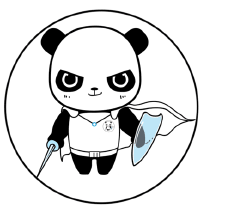








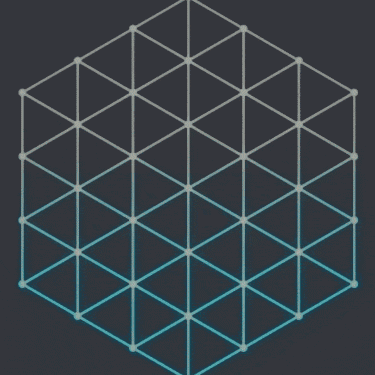

11