[Discover 6] Chapter 10: Screen RecordingHave you ever encountered such dilemma -- you want to record the operation so you can show your friends or family how to use a feature on a phone, or you want record an excellent moment in your game. However, most screen recording apps are either full of ads or need to be paid. And now, with Flyme 6, you can easily solve that problem.
More language options: Versione italiana Українська версія Русская версия Version en español version française 
How to find this screen recording switch? It's actually pretty easy because it's built in on notification panel. Sometimes it's hidden in 'More' section, so you'll have to tap the upper right corner to see it. 
Gently tap on the toggle and you'll see a small floating widget on which you can tap a 'Start' button. Then a countdown will be shown to let you be prepared. Exert the operations you want to record, and when you're done, tap the 'End' on the widget, and the recorded content will be saved as an MP4 file in Screenrecords folder in Gallery. When you check the video, you can tap the 'Edit' option to edit the video in several ways: trim the video, add filters, and my favorite -- add a theme which includes animation and music. 
This 'Edit' feature is also applicable to regular videos in Gallery. Now you can make your very own special video with Flyme 6! | |
CommentSignatureTwitter: @KKpanda_ |
|
|
Finally my favorite feature of flyme 6 got a chapter,,, amazing
| |
|
|
|
|
Meizu m3 note camera not working please send me flyme 6 camera app
| |
|
From Forum App |
|
|
good one
| |
|
From Forum App |
|
|
Good and useful feature
Everything you done in flyme 6 is awsome Plz release a stable version | |
|
|
|
|
amazing.
| |
|
From Forum App |
|
|
thanks, good
| |
|
From Forum App |
|
|
very good
| |
|
From Forum App |
|
|
I can't help but notice that there are two toggles that I don't have in the pictures; Eye-Friendly and Driving Assistant
| |
|
|
|
|
Good.feature
| |
|
|
|



































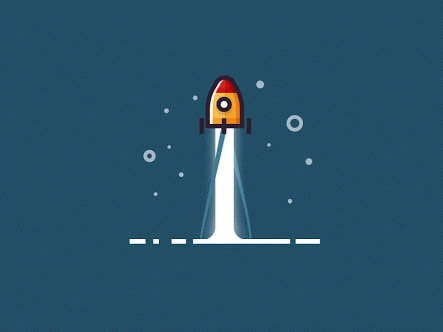




54