[Guide] Meizu MX5 stuck Guest Mode - FIX Edited by KyoTox at 2016-06-12 20:36
Hello all. This guide is made for Meizu MX5. I don't know if it will work on Pro 5 but you can try and give some feedback about it. I am not responsible for your bricked phone! As long as you follow the steps, everything should go smooth! Following this guide will erase all data stored on the phone!!! (you can try to do a dirty flash - not checking the “Clear data” in firmware upgrade - but I am not sure if it will work) In this topic I will post how I managed to fix my MX5 that was stuck on Guest Mode running FlymeOS 5.1.3.0G. The symptoms are:
Having all these symptoms, it looks like you are locked to do anything to the phone. In the next steps I will explain how I managed to fix this issue and get the phone working again. Steps: 1st STEP: In Guest mode enter Settings - Apps - All Start Force closing and removing data and cache from all the apps you can in the apps list (Don't force stop Settings app because it will kick you out of Settings)! (Clearing the cache grants you some time to do the next steps, so don’t pass this step!) After you are done, restart the phone, long press power button and choose Restart. 2nd STEP: After the phone starts, quickly go to your browser (either the stock one or the one that you use as daily). Go to FlymeOS download page: www.flymeos.com/firmware.html and download the latest firmware available (in my case it was the 5.1.6.0G). You must do this as fast as you can before the guest mode comes into effect once more! If you did everything as I explained, your phone should be downloading the latest firmware (check in the notification bar that you have a Download icon). After some time Guest mode will kick in once more, even if you don’t see it, the download is still working in the background so give it some time so that it finishes the download. Depending on your internet speed, I would recommend leaving the phone for about half an hour - 1 hour to finish the download (just don’t restart or shutdown the phone). 3rd STEP After some time the download should have finished (as I said in the previous step, depends on your network speed). You have to repeat the 1st STEP once more, Force stopping and clearing cache and data from apps in Settings - Apps - All menu. After you force stopped all apps and cleared data and cache from them, restart the phone once more (Long press Power Button - Restart). 4th STEP After the phone restarts you should be once more in normal User mode. You need to acces the stock File Explorer very fast - go to Downloads folder and select the update.zip that you downloaded in the previous step.Check “Clear all data” and confirm the firmware upgrade (either by OK or Yes, I can’t remember the button that you get). This step as the previous one has to be done very fast, before the guest mode kicks in. 5th and final STEP If everything went as I described here, the phone should restart in Firmware upgrade mode and should pass the “Checking firmware” phase. If not, repeat the steps again. After the firmware upgrade process will finish the phone will reboot in Initialising firmware (white screen with FlyMe logo) and after that the Optimising apps (Optimising apps xx/xx) interface. Give it some time (it should take about 5-10 minutes). ADDITIONAL INFO: If during one of the steps you didn’t have enough time to do as described (phone enters Guest Mode before doing the required action), you have to repeat the: All Apps - Force stop, Clear data, Clear cache and Restart the phone to try again! Once it all finishes you should be able to use the normal user once again! Hope it helps you guys. I did it as I described here and I am once more a normal user of Meizu MX5. | |
|
|
|
|
Edited by KyoTox at 2016-06-16 23:48
Additional Info: Pro 5 users - download the latest stable firmware - 5.1.6.0 - if your phone was bought from China, download the A firmware, it doesn't matter if you changed the old firmware to G version, trying to install the G firmware will result in: "Firmware corrupt". The A firmware is available on the Flyme chinese website: http://download.meizu.com/Firmware/Flyme/PRO_5/5.1.6.0A/cn_stable/20160530113840/58199d26/update.zip (can't post the hyperlink, it gets redirected!) I recommend making a .TXT file with the link to the download page, copy that file to an SD card, and once you restart in Main user mode, copy the link via File browser from the .TXT file to the Web Browser as fast as you can. MX5 users - download the latest stable firmware - 5.1.6.0 -you can download the firmware version that you currently have. For the A firmware version take a look here: http://download.meizu.com/Firmware/Flyme/MX5/5.1.6.0A/cn_stable/20160530144317/f3891a71/update.zip (can't post the hyperlink, it gets redirected!) | |
|
|
|
|
I Don't Fix :((
| |
|
|
|
|
hi, i have the 6.0.2A version on mx5, and directly kick at guest mode. No time, clean cache and data and stop app no add more time on safe mode.
No recovery. what can i do? | |
|
Important! I have been able to solve the error of guest mode, after going testing and testing, the solution I found in the web cloud.flyme.cn and unlinking the mobile to the account.
I hope the thread leader puts it in the first post | |
alucard24 replied at 2017-03-11 02:21 tnx worked | |
|
|
|
alucard24 replied at 2017-03-12 21:04 tnx worked for me | |
|
|
|







6