How to take better photos with your Android phone Edited by baymax2000 at 2016-06-10 11:45
The smartphone camera is such a fickle beast. In one situation your photos turn out darn near professional. In another you feel shame at the thought of even sharing the blurry, dull results on Facebook or Instagram. When you do, your handwork is typically masked by a thick layer of filters applied haphazardly via your favorite app. Stop that. Stop that right now. ]Taking the best smartphone photo possible doesn’t start with a 40MP camera. It doesn’t start when you begin flicking through those filters. It starts before with a bit of thoughtful planning based on some basic concepts even movie photographers can keep in their tool belt. We’re hear to show you how to get the most out of your Android phone’s camera, regardless of its megapixel rating It's easy to take better photos with your Android smartphone, you just need to learn the tricks. Below are some simple ideas that users of any level can try out with their device. Improve your smartphone photography skills today with these top tips. 1. Clean your lens The first place to start when trying to take a good picture is to clean your smartphone's camera lens. These frequently become dirty and the results will be a blurry image. Every time you go to take a picture, give the lens a quick wipe on your T-shirt first to sweep away any grime. 2. Use touch-to-capture or volume shutter for selfies When shooting a classic selfie, it's all-too-easy to drop your phone when attempting to press the capture button. By enabling touch-to-capture, it's hard to miss the trigger: it becomes the whole screen. Alternatively, depending on which is your preferred hand, it may be easier to reach the volume controls. This option isn't available on every device, but if it's on your handset you should find it in the settings menu under volume control function. 3. Never miss a shot with quick-launch Many Android smartphones have a shortcut to launch the camera, rather than entering the dedicated app. The native Android solution to this is a camera icon located at the bottom of the lockscreen which you can swipe but on some devices all you need to do is double-tap the power/lock button. On later Samsung phones, a double-tap on the home button will do the trick. These shortcuts are there to help you access the camera as quickly as possible. Though they won't guarantee your pictures will be better, they could help you

4. Shoot in landscape We have become accustomed to a 16:9 media format and as a consequence, pictures shot in portrait just tend to look awkward now. Unless there is an important reason that you would need a taller shot pictures are almost always better in landscape. 
Even on a DSLR camera, the flash function is generally best saved for emergencies. If you can use natural light to illuminate your picture, you always should, because you want your pictures to look natural, don't you? There is a time and a place for the LED flash on smartphone cameras, but because it tends to be located very close to the lens, it can have a nasty glaring effect. If natural light isn't quite enough, increase the exposure value (EV) and ISO on your camera. Bear in mind that increasing ISO will also increase the graininess or 'noise' in your pictures. In many devices the color of flash is yellow.... 6. Don't use digital zoom Digital zoom is notorious for destroying smartphone photos. Unless your camera has an optical zoom, where the camera lens actually protrudes of your device

We all have some photos that come out incredibly well and others that are pretty awful. Whenever you take either a great or terrible photo, check the 'Details' of the photo to see what ISO, exposure time and aperture it had. This way, you'll slowly learn which settings on your smartphone work best with which light conditions. This is particularly useful for 'Auto' photos, so you can get a feel for the settings your camera resorts to by default and adjust them accordingly. 8. Use HDR mode HDR is a great mode for taking photos of stationary objects, as long as you have steady hands. HDR (high dynamic range) mode ensures that the lighting and shadows in the photo are evenly exposed. This is particularly useful for photos with high contrast. HDR mode takes two or more pictures of varying exposures almost simultaneously, then combines the best and brightest bits of both into one photo. You need to keep the camera super-steady, otherwise, your photo will come out blurred.

There are plenty of people out there who pour scorn onto all the lovely filters you can enhance your photos with. But for casual smartphone photographers, those retro, black-and-white, Windmere, Islandia, and other filters can really add character to a photo. Most Android smartphones come with a great selection of filters Im happy that meizu comes with many filters in camera

If you have a pair of sunglasses with a reflective coating on the lens, you can use them to capture a good perspective for your shots, like in the example below. The light source should always be reflected off the lens to help you better capture the scene or action that's in your view. 
12. The rule of thirds This is one of the simplest rules for photography, yet it's invaluable for making your photo compositions look great. The idea is that our eyes are naturally attracted to images that are divided into thirds, where the subject of the photo is slightly off-centre. To help you achieve this, most smartphone cameras let you use a grid of two horizontal and two vertical lines when taking photos. The subject of your photo should be at one of the four intersections of these lines to theoretically get the most visually pleasing photo. Give it a go! 
13. Augmented color reality Colorify Augmented Reality is a fairly unknown app in the Google Play Store. With it, you can change the color of a garment or object to anything you want. The more contrast in the photo, the better it works. It's also worth noting that Colorify will replace the color on all objects in the photo from the same palette, as can be seen in our example photo below, where the app changed the color of the denim as well as the trainer. 
14.Choose unique angles Try shooting from the dog’s view. This will make you look at the objects from a new perspective. Also learn to use the grid, and then, just as importantly, learn to do without it. 15.Make your picture come alive Print your pictures, send them as postcards, give them to your friends, hang them on your walls. Holding your pictures in your hands is such a lovely feeling, and it can’t be compared with looking at your pictures on a smartphone screen. 
And the last but not the least… – A warm breakfast tastes better than it looks… put your phone away and eat the damn thing. – Don’t cross the road while editing pictures. – Love what you do and don’t let the critics get you down too much. and – Don’t sit at home. Explore! Meizu amaze u | |
|
|
|
|
Aye, the 6th point is repeated.
| |
|
|
|
|
Real enlightenment happening today.
| |
|
|
|
ABHIN replied at 2016-06-09 14:04 edited | |
|
|
|
|
Good job pal! | |
|
|
|
|
Good write-up
| |
|
|
|
|
Nice tips and tricks for the starters to the world of photography
| |
|
|
|
|
Edited by brian_rodrigues at 2016-06-10 19:40
Good tips... Thanks for sharing... | |
|
|
|
|
good job!
| |
|
|
|
|
Nice one...
| |
|
|
|








































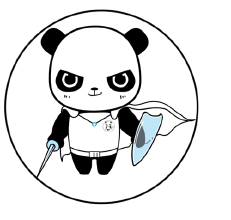





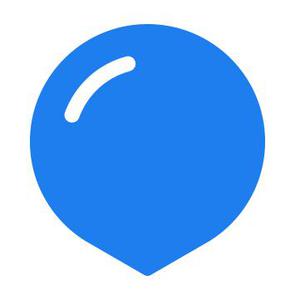



17