[Flyme]Flyme Privacy Mode: protect your secrets (Part 1)
Hi guys! What is Privacy Mode and what it can do? Flyme Privacy Mode is a hidden space that is only open to the owner. It can hide the contacts, third-party apps, photos, videos and files. Separate passwords. You can set different passwords for different identities to login. Try to start your private journey. How to turn it on or off To turn on 1. Go to Settings>Fingerprint, face & security> Privacy mode; 
2. Go to Settings>Fingerprint, face & security> Privacy mode to turn on the privacy mode, and set privacy password for it. 
To turn off 1. Enter password for Privacy mode when to unlock the screen; 2. Go to Settings>Fingerprint, face & security> Privacy mode; 
3. Turn off Privacy mode>select Delete all or Export all. 
Notes: 1. All private data set will be deleted when you select Delete all. 2. All private data set will be exported to normal mode when you select Export all. When the privacy mode is turned off, all the private data can be exported, and the data will be displayed in the files respectively. E.g.: When the private photos is exported, you can find them in Files> Pictures How to export: 1. Go to Privacy mode by entering Privacy Password when unlock the screen; 2. Go to Settings>Fingerprint, face & security> Privacy mode; 3. Data management>Export all. 
What if you forget your privacy password? Try the following tips to solve your problems: 1. If there is a fingerprint for privacy mode, use the fingerprint to enter the privacy mode. Go to Settings>Fingerprint, face & security> Privacy mode>Change password. You can enter the reset password page by verifying your privacy fingerprint, and then reset the password. 2. If there is no fingerprint and password is forgotten In normal mode, go to Settings>Fingerprint, face & security>Lock screen type>No screen lock, then Privacy mode appears.

Notes: The mentioned operations require logging into Flyme account. In part 2, I will tell you how to hide the contacts, third-party apps, photos, videos and files. See you next week! | |
Comment |
|
|
Great Thread
| |
|
|
|
|
Edited by jotapessePT at 2019-05-03 00:42
When will Flyme support Full Device Encryption? Suggestions > [System] Enable "Full Device Encryption" (FDE) in Flyme Global http://forum.flymeos.com/thread-50798-1-1.html | |
|
|
|
|
It's a great feature to have especially when there are too many people using your phone
| |
|
|
|
|
Thanks
| |
|
|
|
|
thx ok
| |
|
From Forum App |
|
|
great
| |
|
|
|
|
Nice
| |
|
|
|
|
This is an informative post! I wonder what other features Flyme OS would roll out in the near future.
| |
|
|
|
|
клово
| |
|
|
|












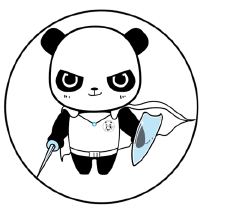
































23