[CFT -Tutorial] Disable Google Apps using Play Store Edited by User5202878972 at 2018-06-05 09:53

Starting from Pro 7/Plus Meizu Devices came with Google Certification. So they came with Google Apps pre-installed. Google Apps Package includes Google Services, Play Store and lots of other Google Apps. Out of them only some are useful and others just do the work to consume RAM and Battery. So If you want to disable these useless apps this a simple method and easy too. And as all users needs vary some of them would find this tutorial very useful. I will share two method one needs Play Store and another needs a PC and Adb So, let's start it: Step 1: Open Google Play Store and open the menu on left. Choose "Help and Feedback" . 


Step 3: Click on the blue link "Tab to go to applications setting". Step 4: The screen will appear as below. Search the apps you want to disable such as "Drive" and click on it. 
6. The option to disable the app will appear and click to disable. A "pop up" will appear and choose "Disable app" 7. Congratulations! You have successfully disable the app. Press back button and choose other google apps to disable. 
8. To enable the app return to same page or else search the app on Play Store and you will get a button to enable it. 
Alternative Method: If this method doesn't work for you or else your device is Not Certified then follow these steps and use PC and adb to disable any System App: 1.On your phone enable usb debugging and connect it to your computer. 2.Plug the phone is "file transfer(MTP) mode. 3.Head over to the directory where you have installed adb drivers. 4.Lauch a command propmt windows there and type there : adb devices 5.You will the system starting the ADB Daemon. Your phone may prompt to autorize the connection. Grant it. 6.Now if you recheck for devices connected you will get the name of device. 7.Enter the command : adb shell 8. Execute the command "pm list packages | grep '<OEM/ Carrier/ App Name>'" do it (without quotes) to get the packages names. OR Else downlaod an app known as App Inspector to get the packages names. 9.Execute the command like so: "pm uninstall -k --user 0 <name of package>" do it without qoutes. 10. Now after this the system app you want will get uninstalled Hope you enjoyed this tutorial and it turned ! Please leave a comment below and hit like! Don't forget to download the official Forum App by scanning the QR code below or click on this link: 
| |
|
|
|
|
thnxx
| |
|
From Forum App |
|
|
Wow... great tutorial... thanks Ansh.
| |
|
|
|
|
so the problem with google certification is solved?
| |
|
From Forum App |
|
用户550195036 replied at 2018-06-05 06:53 Didn't get you? | |
|
|
|
User5200080796 replied at 2018-06-04 20:50 Welcome Prashant | |
|
|
|
|
Not solved
| |
|
From Forum App |
|
|
first method didn't work on 7.8.5.30 G Beta. pro 7 pls
| |
|
From Forum App |
|
用户5200373988 replied at 2018-06-06 14:25 Flyme 7 doesn't support it. | |
|
|
|
用户473691364 replied at 2018-06-06 11:19 What bro? | |
|
|
|











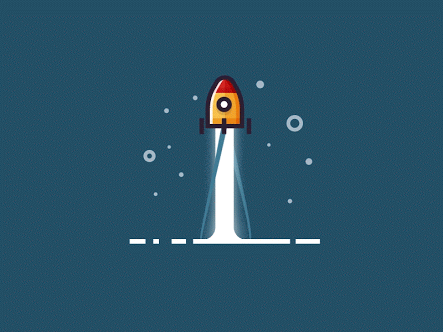















36