[CFT -Tutorial] Disable System Apps on Google Certified MEIZU Devices Edited by rohit42 at 2018-04-04 06:43

Pro 7/Plus was the first MEIZU phone to come with Android 7. Also it was the first Google Certified MEIZU device. So, it comes with Google Apps Suite pre-installed. Google Apps Suite includes Google Services, Play Store and lots of other Google Apps. But some of the apps are useless which most of users never uses. Not only they take space on Home Screen or App Drawer but they give notifications everynow and then on Play Store to Update these Apps. TouchPal Keyboard on all MEIZU devices based on Android 6 or below can be uninstalled easily and most of users uninstall it. But on Google Certified MEIZU Devices,it can’t be uninstalled and moreover it has lot of advertisements and it give notification to Set it as Default Keyboard every now and then. So, if you want to disable these apps, this tutorial will help you. And as we know, all MEIZU devices launched after Pro7/Plus are Google Certified and all future devices also will be Google Certified. So, all users in future may like to Disable these apps. Note :-There are many methods to Disable these apps or even remove this apps but this methodis the easiest and also you will get Android AOSP look and features on yourphone. So, let’s get started. Steps to Disable Google System Apps –






TouchPal can’t be Disabled using Pixel Launcher because it is not visible in App Drawer so you can’t Long Press on it. Steps to Disable TouchPal Keyboard –
*You can learn more about Pixel Launcher and it’s features here. Here is the video tutorial to assist you better - YouTube Video Tutorial 
| |
SignatureNo Fans No Meizu |
|
|
Edited by ScarletSpidy at 2018-04-04 15:58
Fantastic Tutorial Bro! keep up the Good Work Congratulations on Joining @Rohit42 CFT Guys u can watch the Vedic Tutotial By going on the link or just right now here https://www.youtube.com/watch?v=CDI_SPOXma8&t=1s | |
|
|
|
|
Good tutorial
| |
|
|
|
|
Super
| |
|
|
|
|
Good work
| |
|
|
|
|
Thanks for tutorial
| |
|
From Forum App |
|
|
Wow, this is tutorial that I looking for.
| |
|
From Forum App |
|
|
Thanks for this awesome guide
| |
|
|
|
fiqriachmada replied at 2018-04-04 18:18 I know You also have M6 Note | |
|
|
|
rohit42 create on 2018-04-04 22:09 Yeah. I forgot wkwkwk | |
|
From Forum App |
|


















18