How to install a Custom ROM on Android PhoneHow To Install Custom ROM on Android Custom ROMs are one of the best things about Android! If you’re ready to ditch your stock ROM and reap the many benefits of loading a custom ROM such as improved battery, better performance, and updates to the latest Android versions, then follow this guide. Backup your data before you proceed! If you want to learn more about what a custom ROM actually is, we have a guide for that. For this guide, you will need:
Find a ROM for your device, using the appropriate XDA forum. Make sure you download the right one for your device. Many phones have several variants. The Sony Z Ultra has more versions than I have friends, and both of them require different ROMs based on the carrier it comes on. So make sure you are getting the correct ROM, by verifying that it’s compatible with your phone model. http://www.xda-developers.com/wp-content/uploads/2015/08/image091-1024x640.png Once you have found the ROM you want, download the .ZIP file, which is going to be 500mb up to 1.5Gb. Do not extract it! Thenfind the corresponding GApps. If you are installing a ROM running on 4.4.2, you’ll want a GApps package for 4.4.2. Save your ROM and GApps to your SD card, internal storage, or flash drive. Step 2: Boot into RecoveryTo boot into recovery use your recovery combo buttons. If you don’t know which buttons to press, to access recovery, see this guide. On most devices it is Hold Vol Down + Power for 5 seconds. Once you are in recovery, you should see something like this… http://www.xda-developers.com/wp-content/uploads/2015/08/image001-576x1024.pngThis is TWRP! Woot!http://www.xda-developers.com/wp-content/uploads/2015/08/clockwork-576x1024.jpgAnd this is ClockworkMod! Double woot! Step 3: Flash ROM Now go ahead and select “Install”… http://www.xda-developers.com/wp-content/uploads/2015/08/image042.pngInstall on TWRPhttp://www.xda-developers.com/wp-content/uploads/2015/08/install-576x1024.jpgInstall in ClockworkMod Once you have selected your ROM file. Proceed to flash the zip… http://www.xda-developers.com/wp-content/uploads/2015/08/image101.jpgApply update in TWRPhttp://www.xda-developers.com/wp-content/uploads/2015/08/update2.jpgApply update in ClockworkMod http://www.xda-developers.com/wp-content/uploads/2015/08/image032.pngFlash the file with TWRP http://www.xda-developers.com/wp-content/uploads/2015/08/flashcwm.jpgFlash the file with ClockworkMod Step 4: Clear Cache After the install is complete, back out and clear your cache… http://www.xda-developers.com/wp-content/uploads/2015/08/image013.jpgWipe with TWRPhttp://www.xda-developers.com/wp-content/uploads/2015/08/wipe.jpgWipe with ClockworkMod While this is the most common way to flash a ROM, there are many different ways specific to each device. I’ll list a few of the most common pieces of software that will allow you to flash a ROM from your computer. These are better to use when you’re flashing the stock ROM back onto your device. | |
SignatureSrivatsa Hr |
|
|
Nice share. Finally someone kick starting the connection to XDA. Good move fella.
| |
|
|
|
|
But remember this will not work on Meizu Smartphones
| |
|
|
|
|
Note: The author has been banned or deleted.
| |
|
|
|
ultrametric replied at 2016-05-03 22:43 If there is custom ROM for Meizu then many guys on forum can't imagine where it will reach in a short spans like developer community, innovative feature, and ideas, this all can be possible only after Developer friendly environment - unlockable bootloader and AOSP ROM these all are dream right now. | |
|
|
|
|
Note: The author has been banned or deleted.
| |
|
|
|
|
Good thread! Sharing knowledge!
| |
|
|
|
pajji replied at 2016-05-15 15:28 Thanks bro | |
|
|
|
viki4vikram replied at 2016-05-03 19:26 Thanks bro | |
|
|
|
|
Nice
| |
|
|
|









































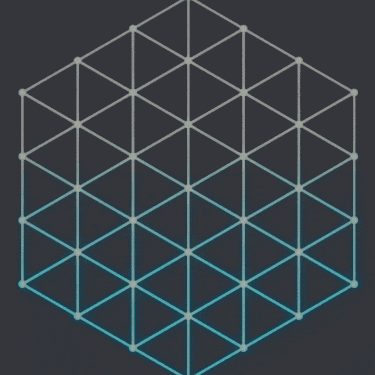



14