Common Google Play Store error codes and how to fix them Edited by Rudraksh at 2016-05-03 17:27
Have this ever happened to you? You find an interesting application and try to download it, only to receive a cryptic error message containing seemingly random numbers from Google Play Store. Pretty annoying, right? Here are some of the most common Google Play Store errors, what they mean, and how to solve them. This Post is very very long and comprises almost all the Google Play Store error codes with their solutions. (Their were some images too which I removed to make it a little short) Google Play - Error DF-BPA-09 'Error Processing Purchase' Problem: Google Play Error Processing Purchase DF-BPA-09 happens quite often when trying to download an app. This problem won’t go away if you simply try downloading again, so you’ll need to go into the settings. Solution: The problem is not due to individual users, but to Google Play itself, so we’re hoping it will be fixed in the near future. In the meantime, here is what you can do:
Google Play - Error 194 Problem: Error caused when trying to download games or apps from the Google Play Store. Solution: One fix for this issue is to clear the cache data for Google Play Services and the Google Play Store.
If that doesn't work, don't worry, the issue has now been resolved and a fix is being rolled out in the next version of the Play Store app. Just make you have the latest Google Play Store APK and you shouldn't experience this error again. Google Play - Error 495 Problem: Problem downloading or updating apps from Play Store. Solution: Delete your Google Play Store data in Settings > Apps > All > Google Play Store > Clear data. Delete data from Google Services Framework as well (note: this will assign a new Google ID to your device, as if you had factory reset it, meaning your Google apps may temporarily act up afterward). Delete your Google account on the device, reboot your phone and re-add your Google account in Settings > Accounts > Add Account > Google Account. Google Play - Error 941 Problem: Interruption during update. Solution: Go to Settings > Apps > All > Google Play Store and press Clear cache and Clear data. In the same place, scroll down to Download Manager and press Clear cache and Clear data for that too. Try the update again. Google Play - Error rh01 Problem: Error retrieving information from server. First solution Go to Settings > Apps > All > Google Play Store and select both Clear data and Clear cache. Do the same for Google Services Framework. Second solution Remove and re-add your Gmail account, restart your device and then re-add your Gmail account. Google Play - Error rpc:s-5:aec-0 Problem: Error retrieving information from server. Solution: Go to Settings > Apps > All > Google Play Store and select Clear cache and Uninstall updates. Do the same for Download Manager and Google Services Framework. Google Play - Error 504 Problem: App could not be downloaded due to an error. First solution: The usual, please: go to Settings > Apps > All > Google Play Store and Clear cache and Clear data. Also Clear cache and Clear data for Google Services Framework. Second solution: Try removing your GMail account Google Play - Error 505 Problem: Two or more apps with duplicate permissions Solution: You need to find out what app has the same permissions as the one you're trying to install and uninstall the problem app. To do this, find the APK file for the app you are trying to install and attempt to restore the app using a Lucky Patcher backup. The tool should present a window alerting you to which app is producing the conflict. This is the app you need to uninstall. Google Play - Error 491 Problem: Downloads and updates impossible. Solution: Remove your Google account by going to the Settings for your device, then Accounts and Google. Hit Remove account. Reboot your Android and add the account once again. Next, in the Settings, go to Apps and swipe to All. Scroll down to Google Services, then click Clear data and finally Force stop. (Wiping your cache partition is a solution to many problems on Android.) Google Play - Error 498 Problem: Interruption of downloads from the Google Play Store. Solution: The problem is that the cache of your device is full. Delete unneeded applications and files. Restart your smartphone in recovery mode by pressing the volume down, power and home buttons (for Samsung devices), or volume down and power (for most other devices). This mode provides a few more options. Select Wipe cache partition by navigating between options with the volume rocker. Confirm using the power button. Google Play - Error 919 Problem: Downloading the app works but it does not open once downloaded. Solution: There is simply no more space on your Android. Eliminate all unnecessary data, such as music, videos or large applications. (Some problems can be fixed by clearing the cache and the data from the Google Play Store app.) Google Play - Error 413 Problem: Downloading applications or updates is impossible. If you use a proxy, remember that it may cause problems with the operation of the Google Play Store. Solution: In Settings, find Apps (or Application manager), then swipe to All. Scroll down to Google Services and tap on Clear data and then Force stop. Do the same with the Google Play Store app and clear the cache from your internet browser. Google Play - Error 921 Problem: You can’t download an app. Solution: Try deleting the cache of the Google Play Store application. If this doesn’t work, delete all the Play Store application data, but please be advised that this will consequently delete all the settings that you’ve already made. As a last resort, remove your Google account, restart the device and enter it again. Google Play - Package File Invalid Problem: Play Store error. First solution: Go to Settings > Apps > All and select the app that's causing the problem, then select Clear cache and Clear data. Try again in Google Play Store. Second solution: Install app through Google Play Store website. Third solution: Disable Wi-Fi and download or update the app using mobile network data. Fourth solution: Go to Settings > Apps > All > Google Play Store and select Clear cache and Clear data. Do the same for Google Services Framework. Fifth solution: Remove your Google account, restart your device, re-add your Google account and try again. Google Play Error - 403 Problem: The download is impossible and the request is 'forbidden'. This usually happens when two Google accounts are used to buy applications on one device. First solution: Go the Google Play Store with the correct Google account. Uninstall the application in question. Try to get the app from Google Play again and click the purchase button. Second solution: Clear the proxy you have possibly set up, by going into the Settings, then choose Wireless and Networks (or More networks) and then Mobile Network. Select APN, which stands for Access Point Name and hit Clear Proxy Option. You can always reinstate the proxy afterwards. Third solution: Another solution would be to erase your entire search history which you can do in the Play Store itself by choosing the Settings button. Next, select Clear search history. Fourth solution: Try creating a new Google account and using it instead for the Play Store. Go to the Google Play, and select the menu button again. Then select Accounts and choose the New Gmail account. Then reinstall the app. Google Play Error - 923 Problem: The download is impossible: error while syncing your Google account or insufficient cache memory. Solution: Remove your Google account and delete any useless applications that are taking up space. Next, reboot your device in recovery mode. Select Wipe cache partition and start your device as usual. Don’t worry, your personal data won’t be deleted. Set up your Google account once again. Google Play - Error 492 Problem: It’s impossible to install an application because of the Dalvik cache. Solution: Under Settings, find Apps, then swipe to All and scroll down to Google Services. Here, select Clear data and then Force stop. Do the same on the Google Play Store app. Note: If the problem is not solved, try deleting the Dalvik cache. To do this, enter the custom recovery mode (only if you have root). Another solution is to complete a data wipe/factory reset. This option applies to all users and can be done in recovery mode. Beware, it will wipe your data so make sure you have backed up everything you wish to keep. Google Play - Error 101 Problem: Can't download app as there are too many currently installed. Solution: Uninstall old and unused apps. Google Play - Error 481 Problem: There is an error with your Google Play Store account. Solution: Remove your account and login in with an alternate account. Google Play - Error 927 Problem: The download is impossible because an update of the Play Store is in progress. Solution: Wait a few minutes until the Google Play Store is completely upgraded. If the problem persists, go to Settings, then Apps, swipe to All and locate the Google Services. Tap on Clear data and then Force stop. Do the same with the Google Play Store application. You have probably guessed by now that there is a standard way to alleviate some of these errors, so if you're experiencing a different problem to those mentioned above, you could try following the same steps. Always be careful when wiping your data or doing a factory/data reset, because this will get rid of your saved pics, files, contacts, and so on, so make sure you back up all your data beforehand. Google Play - Error 961 Problem: Problems when installing Android apps from the Play Store. Solution: First, get a refund from the Play Store, which you can do within 15 minutes of purchasing. To do this, select the repayment option in the Play Store. Next, go into the Settings of your device and choose Applications and swipe left until you see All apps. Now scroll down to Google Play and choose it. Here, select Clear cache. If the problem persists, choose Clear data as well. Google Play - Error 911 Problem: You can't download an app. First solution: Go to Settings, Apps, then swipe to All and scroll down to Google Services. Here, select Clear data. Second solution: If you're on Wi-Fi connection requiring a web page login, ensure you are still logged in. Third solution: Try another Wi-Fi network. Fourth solution: Switch from Wi-Fi to mobile network data services. Only do this if you are comfortable using up data on your mobile plan. Google Play - Error 920 Problem: You can't download an app. First solution: Turn your Wi-Fi off and back on again, and then try to download or update the app in question. Second solution: Delete your Google account, restart your device and add your account back again in the app Settings. You could also try using an alternative account. Third solution: Go to Settings > Apps > All > Google Play Store and select both Clear data and Clear cache and finally Uninstall updates. Restart your device, open Google Play Store and try to download the app again. Google Play - Error -24 Problem: Unknown. Solution: You need a root manager to solve this one. If you have one, navigate to Data/data. In that folder, locate the package name of the app causing trouble (this can be found by looking at the URL of the app on the Play Store website). Delete the entire folder. Try reinstalling the app. Google Play - Error 101 Problem: You can't download an app. Solution: Remove your Google account. Remove all synced accounts. Go to Settings > Apps > All > Google Play Store and select Clear data. Restart your device and try again. Google Play - Error RPC:S-3 Problem: Can't download an app. Solution: Remove Google account and re-add it, or try an alternate account. Google Play - Error 924 Problem: Usually occurs when trying to download larger applications. The app downloads, but the error message is displayed, saying the installation was unsuccessful do to an error Solution: Head to Settings > All > Google Play Store > Uninstall updates. Once you've done this, try downloading the problem app again. Google Play - Error 110 Problem: The application cannot be installed. Solution: Head to Settings > Applications > All > Google Play Store > Clear cache. If the problem persists, try downloading the app from the Play Store website. Google Play - Error 940 Problem: Application cannot be download Solution: It could be as simple as restarting your device. If this doesn't work follow these steps:
Google Play - Error 906, 907 and 963 Problem: Occurs predominantly on HTC One M8 and M9 devices when trying to download or update an app through the Play Store. First solution: Head to Settings > Applications > All > Google Play Store > Clear cache. Go back to the previous screen and to the previous screen then select Downloads / Download Manager > Clear data. Second solution: Settings > Applications > All > Google Play Store > Uninstall updates; go back to the previous screen, then Google Play Services > Clear data. Third solution: Disable your SD memory card. Go to Settings > Storage > Unmount SD card > OK. Head back to the Play Store and try downloading or updating the app again. If it works, head back to Settings > Storage > Mount SD card. Fourth solution: Move the app to your device's internal memory. Go to Settings > Applications > All > (app causing the problem) > Move to internal memory. Head back to the Play Store, try downloading or updating the app again, and if it works, move it back to the SD card. Hope this very lengthy post have helped you Source: XDA, AndroidPIT | |
SignatureI ♥︎ Flyme |
|
|
Edited by Galandras12 at 2016-05-02 21:20
How to fix Android 5.1 Random phone reboot, phone freeze, optimize app all device start (10-15 min boot time)? Data Recovery not work... This bug have Flyme 4.5 and Flyme 5 but on google find the "Google Nexus Android 5.1" Bug And another android site Have the Lollipop memory leak... and the error console say:"ram console header, hw_status:0 fiq step 0. head may be corrupted dump the raw buffer for reference only" | |
Galandras12 replied at 2016-05-03 01:34 Seems like many errors, but unfortunately its in developer language that I can't understand,,, | |
|
|
|
|
Good compilation
| |
|
|
|
|
very good info!
| |
|
|
|
|
Very informative....
| |
|
|
|
|
Excellent share. Thumbsup bro
| |
|
|
|
|
Thanks for the share
| |
|
|
|
|
This is very helpful...
| |
|
|
|
|
Nice post! Very informative. Will be definitely bookmark this. :)
| |
|
|
|










































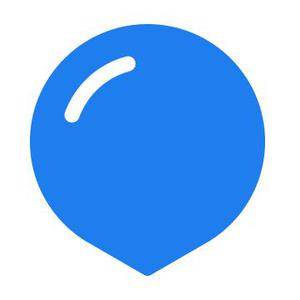


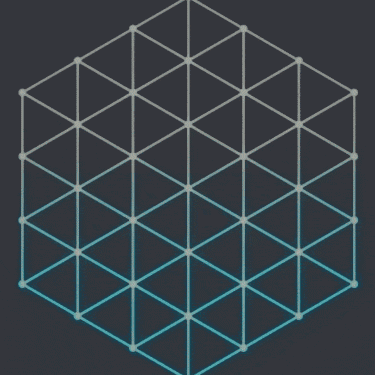


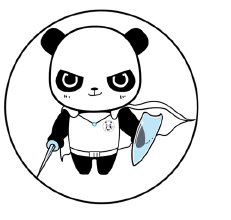



21