WLAN / WIFI Setting Pro 5How can i set my wlan setting to not to close when screen is locked,
i dont want my wifi connection to close automatically any idea | |
|
|
|
|
What OS version do you have?
| |
|
|
|
|
currently i am using Flyme OS 5.6.3.29 but facing the problem from the start flyme 4.5
| |
|
|
|
|
Go to settings -> Wi-Fi -> Advanced
there you have 2nd option, below "Notifications about open networks" that should be off if network won't be cut after turning screen off :) And I suggest to update to the newest version - it fixes many bugs. | |
|
|
|
|
For fixing the WiFi, try the following...
1. Try and restart the phone. Sometimes it is that simple. 2. Update the firmware and any apps that need updating on the phone. 3. If the problem persists, check your time and date on the phone to make sure it is correct. 4. Should none of the former work... a. Clear out the WiFi data on the phone. b. Reboot the modem/router. c. Once the modem/router is fully 'up' again, reboot the phone and re-input the WiFi data. 5. Check your internet connection. It may be what is going in and out rather than the phone. 6. Make sure you have "Data" turned off on the device when using "WiFi" (that is if you have a plan with data through your phone). If youdn't make sure it is turned off, the device can keep trying to switch to "Data" when you try and use "WiFi". 7. Now, if you are still having the problem at this point, and you are sure it isn't the modem/router that is the problem. Then you may wish to try a "Hard Reset" of the device. However, I really suggest saving this as a last option (or last before parts repair/replacement). NOTE: Doing this will clear 'all' the data on your phone, so it is suggested you not choose this option unless you have to, or aren't worried about losing anything on the device. Be sure you back up any data you want to keep, to a computer or cloud account, before doing the reset. To "Hard Reset" the phone... 1. Make sure that the phone is actually powered off. 2. Press the "Power" and the "Volume Up" buttons, together, until you see the start-up logo on the screen. 3. Once you can see the logo, release the buttons and allow the device to enter the "System Recovery Mode". 4. Next use "Volume Down" button to get to the "wipe data/factory reset" option When in recovery mode the "Volume Up" and "Volume Down" buttons are how to can navigate and highlight what option you need. 5. Once you have selected the "wipe data/factory reset", press the "Power" button to select that option. 6. On the following screen, repeatedly press the "Volume Down" button until the "Yes - delete all user data" option is what is selected. 7. Then press the "Power" button to hard reset the phone. To locate a WiFi Mac Address, try these... Try one of the following (there are different versions)... Option 1... 1. Go to "Settings" and tap "About Phone". 2. Next tap "Status". 3. Scroll down and locate the WiFi MAC Address. Option 2... 1. Go to "Settings" and tap "About Phone". 2. Next tap "Hardware Information". 3. Scroll down and locate the WiFi MAC Address. Option 3... 1. Go to "Settings" and tap "About Phone". 2. Next tap "Wireless and Network". 3. Tap "WiFi Settings". 4. Location the "Advanced" section and you will find the WiFi MAC Address there. | |
|
|
|


































4