Get "Active Display" on your Android Device Edited by Abhiparmar92 at 2016-04-12 23:02
Since the release of LG G5 and Samsung Galaxy S7 one feature name "Always On Display" was making quite a buzz these days. So first of let's understand what this feature is? Initially, this feature was seen on Moto X device with the name of "Active Display". After that, it's implemented in LG G5 and Samsung Galaxy S7 with the name of "Always on Display". The concept behind this feature is why every time reach out power button or Tap on screen to see current time and notifications? Rather than keep screen always on with necessary details. Using AMOLED screen's ability to only power specific pixels of the display, this feature permanently keeps a portion of the screen on showing primarily the time along with important notifications. As only a small portion of pixels is illuminated, the feature only takes a very slight consumption of the battery life, which is marginal. The feature is currently limited to these high-end devices (Moto X, LG G5 & Samsung Galaxy S7), however thanks to the versatility of Android and a stellar application from a developer on the Play Store, you can get the same functionality on your device as well, be it running Marshmallow, KitKat, or Lollipop. Also, the application doesn't require Root access so you can use it on stock devices as well. Let's get started by installing some apps which gave you almost exact feature like this by some third-party apps. Note: Before Installing these apps, please ensure that your device supports an AMOLED screen. If not, then stop right here as the application will rapidly drain the battery on such devices. 1] Always On: Ambient Clock 
This app has ability to customise the clock however you want like: -Changing the font of the clock from 700 different fonts! (PRO only)
Extra Features:
Warning: it is recommended to keep the "brightness" and "clock -> opacity" in the app's settings as low as possible to conserve battery usage.
Alert: Always On does not work with third party screen lockers. So ensure to delete or disable any third party locker if you have one. Google Play link: https://play.google.com/store/apps/details?id=com.turki.alkhateeb.alwayson 2] Glance Plus 
Sometime you just want wake your phone to watch time and some basic notification (battery, missed call, sms..) and don't want to drain battery for that. Glance Plus is designed for this propose, it shows some basic info in black screen when you waving your hand over proximity sensor or cover proximity sensor. How to use this app: 1. Open Glance Plus, start service (press green start button) 2. Wave hand over proximity sensor 2 times OR just take out your phone from pocket :) 3. To weak up your phone, double click or long press on screen 4. To turn off glance screen just press power button Some settings: - Change font size, font color - Enable/disable showing notification, weather.. - Change clock style (digital, analog) - Change display position of info on screen
Note: Also check some common FAQ's regarding this app on Google Play through below link.
Warning: Not all devices might fully support Glance Plus, your phone must has proximity sensor. Google Play Link: https://play.google.com/store/apps/details?id=com.thsoft.glance&hl=en Try both of this application and tell me which app you liked most and which additional feature you find helpful in comment section below.  If you find my work helpful to you, then give me Like (Thumbs Up) below. If you find my work helpful to you, then give me Like (Thumbs Up) below. | |
SignatureI ♥ Flyme | We determine who we are by what we do... |
|
|
Nice share...
| |
|
|
|
|
How is their battery performance? Does the phone become worm after using them?
| |
|
|
|
|
Edited by Abhiparmar92 at 2016-04-12 23:00
Pulak replied at 2016-04-12 22:37 | |
|
|
|
|
Cool apps... Nice share buddy...
| |
|
|
|
Abhiparmar92 replied at 2016-04-12 22:39 I will try too | |
|
|
|
|
Great stuffs
| |
|
|
|
|
Good tutorial... My phone doesn't have AMOLED screen
| |
|
|
|
pajji replied at 2016-04-13 21:03 | |
|
Yes.. Will try
| |
|
|
|


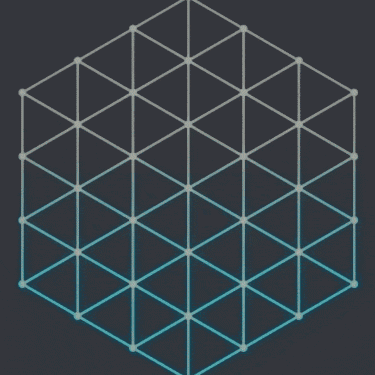







































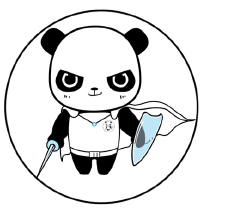





12