Flymetools+xposed Edited by HARDROCK99 at 2017-08-04 02:13
Edited by HARDROCK199 === Flyme Tools + Xposed Ultimate Guide For Flyme 5 and 6 === - This is the Ultimate Guide to install Flyme Tools latest version and Xposed Framework , everything you need, IS HERE. How To Download - Very Easy!1. - Scroll to the bottom of this thread and rate and favouritethis thread (Green thumbs up and Yellow star buttons)2. - Comment in the thread3.- Download link will be displayed for ALL of the apps.4.- Click "DOWNLOAD HERE" Enjoy! =====================FLYME TOOLSLatest Version===================== HOW TO INSTALL Disclaimer I am not responsible for bricked devices, dead SD cards, thermonuclear war, or you getting fired because the alarm app failed. Please do some research on your own before performing this! WHAT IS FLYME TOOL? Flyme Tools was a powerfull tool in Flyme 4.5. And a while ago the Flyme 5 version was released. It was translated from Chinese to Russian and from Russian to English. To make this app work you have to have Xposed installed. STEP BY STEP Download and Install Flyme Tools Enable the Xposed Module Reboot DOWNLOAD SECTION =========== ===================== Xposed Any Meizu Phone ===================== 1 - Root Your Phone (check settings in SECURITY) 2- Once you root your phone, it will reboot. 3- Go to Play Store and Install SuperUser 4- Go back to settings, security then root permision and find SuperUser and set the permision to ALLOW 5- Go to Play Store and install FlashFire 6- Download this zip file ONLY FOR Meizu M3 Note - You need to find the one for your phone model - Download- 7- Paste it in your phone's storage 8- Open FlashFire and Allow root permision 9- Tap the plus (+) button 10- Choose "Flash ZIP or OTA" and uncheck the "Auto-Mount" option 11- Tap "EverRoot" menu and make sure NOTHING is checked 12- Set "Reboot" to NORMAL 13- Tap on the Lightning symbol to start the process 14- Your screen will be BLACK for about 2-3 minutes, don't worry! 15- Download the XPOSED INSTALLER from XDA ONLY FOR MEIZU M3 NOTE - YOU NEED TO DOWNLOAD THE COMPATIBLE FOR YOUR PHONE-Go to XDA- Install it as a normal APK file, after installing open it and click the cloud symbol in the Version 86 (or the version you have) 16- You will be asked for root permision again and click GRANT 17- DONE! Your phone might reboot but this is normal! Congratulations! Reference - @chatdexter | |
|
Comment & share & thanks to my friend @chatdexter. Comment if you having any problem.
| |
|
|
|
Reply rewards +1
ghu
| |
|
|
|
|
Thx
| |
|
|
|
|
Cool
| |
|
|
|
|
thx
| |
|
|
|
|
is it work on flyme 7?
| |
|
|
|










6