[Detailed] How to downgrade from latest 6.1.0.0G to lower versions of Flyme Edited by HemRoy at 2017-07-06 23:14
Hello Forum members, Since the releasing of latest flyme 6.1.0.0G a new upgrade checking method has been implemented by meizu as well as by flyme, which are account verification and validation through network along with that many new security features has been implemented in the latest update but with that a major issue has been found that is Poor RAM management that consumes lots of RAM space for no reason and eventually crashes some heavy RAM dependent apps like "Facebook" and this poor ram mgmt issue also helps to drain battery quickly and some of users also facing heating problem too. Due to these issues users wants to downgrade from the latest to lower versions, but new upgrade checking method forbid users to do that. When users tries to downgrade to any lower version, they see this notification on the screen. 
I am using the latest update fine from the days it launched and not facing serious problems at all, may be I am not a heavy users that's why but there are users facing those upper mentioned problems heavily and wants to get rid of them. Thats why here in this new thread I mentioned the downgrade procedure again I wrote many days ago in my old thread. To downgrade from the latest versions to other lower stable versions you have to downgrade to 6.7.4.11G beta first and then downgrade to other lower version from beta easily. Here below mentioned the procedure. This method works for all meizu global phones (Have tried with m2,m2 note, m3 note). Downgrade procedure: 1) First of all log out from the account you used to bind your phone. For that go to settings then meizu account then tap on the log out button to log out from from your account. 2) Then turn off the net, do all the backup you have on your phone to other place. 3) Copy the zip file of 6.7.4.11G beta into your phone if you have or download a fresh copy of 6.7.4.11G beta from the server into your phone. 4) Then Turn off your phone. Be sure that your phone have atleast 70% charge. 5) Now hold the Volume plus button and power button at the same time for a couple of seconds until you get the vibration and meizu logo on the screen. 6) At this moment, tick both option shown on the Recovery screen and tap on the start button shown on the recovery screen. 7) Dont be scared, the checking firmware progress bar will be stuck for some time then the same will happen for the upgrading firmware progress bar also. 8) After completion the upgrading will start, it will take some more time than usual time of upgradation but within few minutes system will boot into beta 6.7.4.11G and rest will be fine. 9) Now use the zip file of 5.1.12G or any to downgrade from flyme 6 beta to lower version and then enjoy flyme5. | |
|
|
|
|
Much needed
Thanks | |
|
|
|
Pulkit_Bhardwaj create on 2017-07-07 00:30 welcome. | |
|
From Forum App |
|
|
there was problem about Battery in flyme stable... but now running smoothly...
| |
|
From Forum App |
|
PrashantMakwana create on 2017-07-07 12:40 Yes, in some devices new version works smooth but in another behaves weird. Anyway I write this thread for them who wants to downgrade to lower versions. | |
|
From Forum App |
|
HemRoy create on 2017-07-07 14:32 yahh, you are right... | |
|
From Forum App |
|
HemRoy create on 2017-07-07 14:32 hey I'm in trouble.. now I am using 6.1G stable and there is big battery draining problem and i want to switch to Chinese. is there any problems in Chinese for global users? i also participated in nougat program so which version is best for me? and which is less power consuming A or G some says there is Chinese words in all app in A? plz give me suggestions and link also... thanks | |
|
From Forum App |
|
PrashantMakwana create on 2017-07-16 00:58 I can't recommend A over G, if you want to use, use it cautiously. If you want to save battery then just downgrade to lower version of beta. Chinese version is good but has many bloatware, that tracks you continuously. So to be on the safer side use global only. | |
|
From Forum App |
|
HemRoy create on 2017-07-16 01:35 ok thanks i will downgrade to g 6.7.4.11G. is this better for bettery performance? | |
|
From Forum App |
|
|
Hi Friend... Thanks for your response However, it's not working and when I trying to do your downward process it's shows like firmware not found !
what I'm going to do? can you plz guide me to get out of this issue.... and I was tried rooting process also.... | |
|
|
|










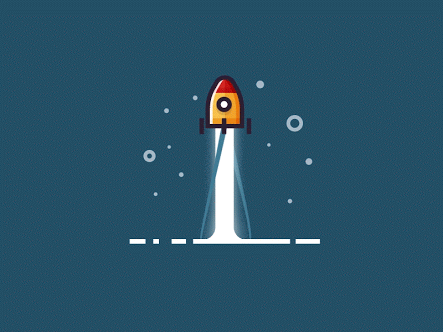







22