Install G rom on Chinese pro5 with A rom Edited by Ramtin at 2016-03-25 04:25
First I should telling you the differencess between A and G roms. A roms (Chinese rom) does not have international languadges like G roms (Global rom) and only has chinese and English. Secound differencess is that with G roms you have google play store but, A roms does not have it pre installed and you should manually add it by downloading google installer from meizu market which as it's not install it as a system app you may face some problem with google products. Other differencess are in preinstalled apps which A roms have more apps (Most of them are chinese and not usefull out of china) Okay now that you undrestand the differencess of both roms if you want to install G roms on your phone follow my totorial: 1. Enable root
2. Download and successfully install Busybox (from Google Play) 3. Download and install a Terminal Emulator (from Google Play) 4. Download the correct and desired international (i) ROM/firmware (update.zip) for your device
5. Download and use the update.zip (firmware) converter that creates the required system-i.img
6. Copy the converted system-img from ‘‘out’’ to the internal memory of your Meizu device 7. Go to Settings-> Display-> Sleep and set it to at least 10 minutes 8. Start the Terminal Emulator and run (type) the super user command su
9. Now run (type) the command for installing the system-img. dd if=/storage/emulated/0/system.img of=/dev/block/platform/15570000.ufs/by-name/system10. The installation should start after the ‘‘dd if’’ command, but please note…
11. When the process is done you’ll see a # at the very end of all commands
12. Now just shutdown your phone (hold power button) and reboot it 13. Once successfully booted your device should be running an G rom Once in Flyme again it is wise - but not necessary - to completely reset your phone. Go to settings->about phone->memory->factory data reset-> check both boxes and click start cleaning (this could take 5-10minutes). Always backup your stuff if necessary because, with factory reset all your smses, call logs, contacts and any other data of your defult apps + all apps you installed manually will be gone. For backup apps and data of apps you can use Titanum Backup app from HERE (it need a rooted phone plus install Super SU from here and giving it root permissions first) I am not responsible for bricked devices, dead SD cards, thermonuclear war, or you getting fired because, the alarm app failed! before you do anything from this tutorial, YOU are choosing to make these modifications, and if you point the finger at me for messing up your device, I will laugh at you! Thanks and Credits: meizufans forum 4pda.ru | |
|
Answers to some questions and errors
| |
|
|
|
|
after install G Rom have a problem with 3G and home screen launcher
| |
|
|
|
mohabali replied at 2016-07-14 11:43 What phone do you have? which version of G rom you installed Have you tried to select wipe data option on update section? (with wipe data you will lose all your personal data (contacts, bookmarks, personal apps and...) | |
|
|
|
|
meizu pro 5 flyme os 5.1.6.0G
| |
|
|
|
|
i will try
thanksss for replay | |
|
|
|
|
my pro 5 is the internacional.model,but my favorite firmware is the A (chinsesse version)beacuse there are many themes than rom global,and i can buy ones that not are in rom global,another thing is the syncronization is more.powerfull in rom A with sms hostory call notes etc,and i have my taobao with 42 tera bites and in rom global is no posible..and many others things rom A win!
| |
|
|
|
carlos_javier replied at 2016-07-22 03:41 Except for google products everything is better on A rom. The only problem is with google products | |
|
|
|
|
Guys!
Here is the simplest way to change from A to G rom. No terminal emulator, still getting global OTA updates. Firstly install flyme 5.1.4A from flyme chinese website. Then get root access. Once you get root access, go to http://forum.xda-developers.com/showpost.php?p=65533839&postcount=69 And follow the instructions. Keep in mind that you have to install exact applications that forum said. | |
|
|
|
Waiyanminn replied at 2016-07-28 17:47 | |
|
|
|


































13