[Tutorial] Get Google Assistant on Android Lollipop! Edited by Rudraksh at 2017-03-12 00:32

Yes, you heard that right. Google Assistant on your Meizu phone running Lollipop or Marshmallow. As you may have heard from MWC that its coming on all other Marshmallow and above devices. But you can get it on Lollipop too! I wont do much of talking, you know Google Assistant well! Just follow up the tutorial. I am not responsible for bricked devices, dead SD cards, thermonuclear war, or you getting fired because the alarm app failed. Please do some research on your own before performing this! Requirements: 1. Rooted phone with Android Lollipop. 2. Xposed Framework (APK in the end of the post) (Install it normally by tapping the cloud icon saying Version 87 and then tap on Install) 3. Your Wit Steps: 1. Install the latest 'stable' version of the Google App. (In my case, the version is 6.13.25.21arm64 on my m3note) 2. Download the xposed module, Assistant Enabler from the Xposed Installer itself. Though it says, its for Marshmallow ROMs but it works on Lollipop too. 3. Enable the module and restart your device. 4. Open the Google app and complete the onscreen instructions for setting up the app. Now say OK Google and Voila! You got the Google Assistant! 
But unfortunately, the 'OK Google' detection from any screen is not available as Google is installed as a user app. For this, Install Link2SD app. And convert the Google app to a system app and restart your device. Now the 'OK Google' detection from any screen will be available. 
I have tested this on my m3 note running on Flyme 6.7.3.3G beta. Hope you liked my post, do comment if it worked for you :-) | |
SignatureI ♥︎ Flyme |
|
|
All working. But I installed google app like system app, so, I don't need to use Exposed edge. I can share video about it
| |
|
|
|
braat replied at 2017-03-07 23:05 Yes, do share it | |
|
|
|
|
thanks
| |
|
From Forum App |
|
|
For "OK, Google" detection from any screen you need to convert Google App into system app by using Titanium Backup or Root Uninstaller. After that the "From any screen" option will appear in Google App settings.
| |
|
From Forum App |
|
|
I can't install framework. It says that my phone is not compatible and (arm64)
| |
|
|
|
|
Edited by braat at 2017-03-13 23:53
Russian Tutorial: English version: | |
|
|
|
|
on need to root. it's waste of time. you can have assistant without root. cause OK google not supported any way. so no need to root
| |
|
From Forum App |
|
|
with Google Now launcher, you can speak ok google from any screen, i have been try it
| |
|
From Forum App |
|
|
Спасибо большое, хорошая работа!
| |
|
|
|











































211