Xposed For Flyme 5 - Complete guide Edited by viki4vikram at 2016-12-22 08:56
Xposed for Flyme 5. There are many guides online regarding this but none of them covers all things related to xposed installation. I'll try to explain everything related to installation of Xposed on rooted phone and I really hope everyone will be able to follow this guide. I won't include rooting in this guide. There's just too much to cover and I think it's quite simple so with little use of Google you will get it. Disclaimer: I am not responsible for any damage/s caused by use of this guide.This includes device brick or anything else that could happen. By following this guide you agree that you are responsible for anything that might occur before/during/after following instructions. I am not responsible for bricked devices, dead SD cards, thermonuclear war, or you getting fired because the alarm app failed. Please do some research if you have any concerns about features included in the products you find here before using it! YOU are choosing to make these modifications. Your warranty will be void if you tamper with any part of your device / software. Keep in mind with Xposed involved there is room for bunch of issues which are again only your responsibility. I can't say I will help since I am busy but if I can I'll try to. I hope few of you guys are still here ^m^ Xposed comes in really handy in flyme since it allows you to modify system according to your needs without need of flashing custom rom which is quite hard since bootloader is locked. You can use Xposed installer app (That you will have to download in order to get Xposed) to find bunch of Xposed modules that can boost your device/save battery/add cool new features to your device and lot of other stuff that I can't write since it would take forever This has been tested on my device : Meizu MX4/m461/Flyme 5.1.11.0 G - It works but there is always a chance it might not work for you. It's said that this works on Pro 5 as well. I am not certain about other devices but generally speaking it should work. Backup as ALWAYS is required! We have 2 ways of installing Xposed to flyme. I'll explain each one of them and try to make it easier for you guys to obtain Xposed on your devices. FIRST WAY: 1)Download xposed-installer.zip archive that you can find in attachments. 2) You will need to know your cpu architecture - It can be: X86/ARM/ARM64 Google your device cpu architecture in order to find out which one you should use. 3)If you have your cpu architecture next thing is to visit this link : Xposed Framework there you have 3 choices : SDK 21 / SDK 22 / SDK 23. 4)Explaining each SDK: SDK 21 - used for Android 5.0 SDK 22 - used for Android 5.1 SDK 23 - used for Android 6.0 5)Chose your SDK according to your android version. To check android version go to: Settings>About and scroll down 6)After you chose SDK you have 3 CPU architecture a to chose from - If you followed step 2 you will know which one to chose. 7)After selecting right CPU architecture you have to download latest Xposed framework - Don't download ones ending with ".asc" unless you are checking consistency of the files. 8)When you download latest framework Unzip archive from earlier 9)Open folder "xposed-installer" and add framework that you downloaded for your device. 10)Move the folder to root of sdcard. (First directory you see when you open stock file manager) 11)Now you need latest Xposed installer : Xposed Installer At the time of writting it was : XposedInstaller_3.1.1.apk 12)After you download latest Xposed installer you need to install it. Don't run it. 13)Install : SuperSU from playstore. Then open it. Select normal installation and give SuperSU root access. 14)After installing SuperSU go to playstore and download: Terminal Emulator. 15)After installing Terminal Emulator open it. 16)Type in : su 17)It will ask you for root access and you need to accept it. 18)Then type in : cd /sdcard/xposed-installer 19)After that type in : -c sh install 20)Type : reboot Phone will reboot ( Restart ) Keep fingers crossed and with some luck it will boot alright ^m^ P. S. After phone restarts it will take around 10mins for it to start since it will have to optimize apps. You will see optimizing apps and status on the screen. If you ever need to uninstall Xposed framework : 1)Open Terminal Emulator 2)Type in : su 3)Type in : cd /sdcard/xposed-installer 4)Type in : -c sh uninstall Keep in mind there are reports that uninstalling leads to device bricking in some cases. I strongly advise keeping it rather then risking device brick. Second way You need to follow first 14 steps from First Way. 1)After following first 14 steps from first way, Download Root Browser from Play Store. 2)Open it 3)Scroll to folder xposed-installer and open it 4)Click on Install 5)Click open as 6)Click on Linux scr ipt and run it. 7)After it finishes reboot your device. ( Restart Device) I haven't personally tested Second Way and there is no guarantee, If anyone goes with the second way please provide me feedback on it 8)Wait for the phone to finish booting up. It is not recommended to turn off phone after doing all these steps and while its still turning on for the first time. ( After it boots for the first time successfully you should be alright ) I'll include Xposed installer I personally used for my Meizu MX4. KEEP UPDATE.ZIP IN ROOT DIRECTORY SO IN CASE OF SOFT BRICK YOU CAN EASILY FIX YOUR PHONE! I hope none of you guys will face device brick! If you do post it in here and maybe we can figure it out. Again anything that happens is only YOUR responsibility! That's it from me. I think I covered it all but if you think I should add something else feel free to tell me. Please rate or like if this worked or didn't work for you. Good luck guys! ^m^ Merry XMASS 
All the credits to : Chinese guys , Rovo89 and Enij (https://forum.***/topic/3484/how ... n-pro-5-with-flyme5) | |
SignatureRstment (^m^) |
|
|
Nice Thread
| |
|
From Forum App |
|
Raunak create on 2016-12-19 07:48 Thanks! I hope more people will share your opinion. MerryXMass ^m^ | |
|
From Forum App |
|
|
This is already made :/ . http://forum.flymeos.com/thread-10995-1-1.html
| |
|
|
|
|
Nice share.
| |
|
|
|
|
Useless, repetitive thread.
There are at least another 2-3 threads covering the same subject. Poster was bored to search? | |
|
|
|
|
what can xposed do?
| |
|
From Forum App |
|
RASTAVIPER create on 2016-12-22 08:42 Thanks for reply. I am quite aware there are threads covering Xposed installation but they are not complete - they require some research other then following guide. This guide covers pretty much all.. I hope more people will find it usefull! ^m^ | |
|
From Forum App |
|
ChatDexter create on 2016-12-19 23:11 I checked that thread but it's different then this guide. Try to compare these 2 guides and come back if something is not clear. MerryXMass ^m^ | |
|
From Forum App |
|
jay_joseph create on 2016-12-24 03:36 I didn't make new section for Xposed modules because it would take forever. Try doing research since all I can tell you is - you use Xposed in order to change phone - add multiwindows, control battery consumption, add new features.... You will have to do little bit of reasearch on your own. Good luck^m^ | |
|
From Forum App |
|











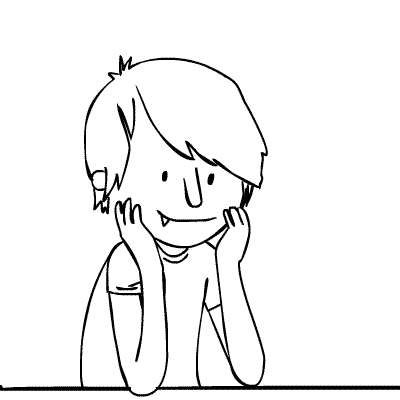






















11