Flyme 6 Tips: How to set up unimportant notifications?
More language options: Versione italiana Versi Indonesia As the public beta rolls out, more and more users are experiencing Flyme 6. So from day on, we will start introducing Flyme 6 tips. And today, we are going to tell you the tricks in this 'Unimportant notifications' feature. As written in the thread One Mind: Smart Notification, OM will analyze the notifications, extract the unimportant ones, and put them in the 'Unimportant notifications' box on the right upper corner of the notification panel, so you can check them whenever you're free, and thus leave the real important notifications on the main panel so you can see them instantly once they're received. But after the notification is categorized as Unimportant, what more can we do? For example, my Gmail is usually for my online shopping promoting stuff so it got into Unimportant Notifications. If I want it to be totally silent, I can long press the Gmail notification until 3 options shows up: Allow notifications, Allow notifications but no alerts, Disallow notifications. 
But if I want it to be displayed in regular notification area, I can tap the 'Manage' on the corner and enter the app list. And then enter Gmail management page. 
We can choose among the options to customize the notifications features. In fact, even in the regular notification area you can long press the notification to customize it. 
This is the tip behind 'Unimportant Notifications". Tell us in the comment what more features do you find | |
SignatureTwitter: @KKpanda_ |
|
|
Hi, could you provide more details at 'Bugs' section? This will help us find out the problem more quickly.
| |
|
|
|
|
Text messaging is not functioning properly. Cannot insert alphabets in between. Meizu Technical Team pls check and respond.
| |
|
From Forum App |
|
maria22 replied at 2018-01-30 19:34 Hi, sorry for the inconvenience caused. Based on your descr iption, it should be a bug. Could you provide more details in our [Bugs] section? | |
|
|
|
KKPanda replied at 2018-01-30 16:57 Hi! I have a meizu metal. Today it updates to 6.3.0.0A flyme's version and the problem goes on... When I receive a message i usually click on the message to watch it, but it goes to the 'unimportant box'.... I also when I tap the message for a while, I've already changed the whatssapp notification's menu and have enable the option 'allow notifications', but it still does not work... | |
|
|
|
maria22 replied at 2018-01-30 05:41 Hi, have you constantly click on the message? After you tap it for a while, it should be resuming to normal notification box. Which phone and version are you using>?? | |
|
Please! Help me! My WhatsApp messages always go to the unimportant box and i can change That... I manage all permissions correctly but it still does not work...
I read more than 40 pages of this forum, but i dont find anything.... Please help me to change this. Sorry about my poor english... | |
|
thanks
| |
|
From Forum App |
|
User574448912 replied at 2017-09-14 04:12 Hi, thanks for your feedback, we will report this to the product team and they will work on removing this feature. Stay tuned. | |
|
|
|
|
Seriously? It's garbage. I have set my programs to Always run in background checked everything in notifications settings. But YouTube notifications are going to Unimportant Notifications again, some Facebook notifications too. Give us an option to disable it. Personally, (And I think many people can agree with me) don't have "Unimportant notifications" I have installed only the programs that I need, so every god damn notification is important to me.
| |
|
|
|
|
nice...very important features of Flyme 6
| |
|
|
|



























42