How to install (I) International firmware on your Chinese-mainland Meizu. Edited by natybj at 2016-12-14 21:20
Firstly-many thanks to Mr. Abaggia from forum European fans. secondly- I did the method 2 and it workes for my meizo m2 note. METHOD 2- 1. Enable root
2. Download and successfully install Busybox (from Google Play or see .apk below) 3. Download and install a Terminal Emulator (from Google Play or see apk below) 4. Download the correct and desired international (i) ROM/firmware (update.zip) for your device
5. Download and use the update.zip (firmware) converter that creates the required system-i.img
6. Copy the converted system-img from ‘‘out’’ to the internal memory of your Meizu device 7. Go to Settings-> Display-> Sleep (locking)-and set it to at least after 10 minutes. 8. Start the Terminal Emulator and run (type) the super user command su
9. Now run (type) the command for installing the system-img. dd if=/sdcard/system.img of=/dev/block/platform/mtk-msdc.0/by-name/system
Example for M2 note : dd if=/sdcard/system.img of=/dev/block/platform/mtk-msdc.0/by-name/system Note: Pro5 might require: dd if=/storage/emulated/0/system.img instead of /sdcard/ 10. The installation should start after the ‘‘dd if’’ command, but please note…
11. When the process is done you’ll see a # at the very end
12. Now just shutdown your phone (hold power button) and reboot it 13. Once successfully booted your device should be running an I-rom
Good luck. | |
|
|
|
|
hhbbhbhhhhhh
| |
|
From Forum App |
|
|
Sorry to tell u our Chinese ppl couldnt download app from google
| |
|
From Forum App |
|
|
What is-Chinese ppl ??
| |
|
|
|
|
could you please tell me the numbers for m6 note partition number
| |
|
|
|
|
Can´t root mine to copy the OS. Any idea ? Tryed everything. Thanks.
| |
|
|
|
|
The following text was extracted from the site Meizufans.org a long time ago. Saddly, It was discontinued.
Sorry could not insert some images in the original text for technical reasons. [Guide] How to install (I) International firmware on your Chinese-mainland Meizu. A Abaggie 4 months ago This guide will show you a way to install the international firmware on your Chinese mainland Meizu device. Users who bought a Meizu device meant for the Chinese market are not able to install the international firmware on their device. If one tries to install it the device will show an error/corruption message. This means non-Chinese users need to stick to the ‘universal’ A version. However, the following method allows you to install an I-rom on your non-international Meizu device, because the method bypasses the original recovery and device version check. Advantages: rather safe method (leaves bootloader and original recovery untouched), no Chinese applications, default Google Play Services, more supported languages i-rom (in the near future). Disadvantage: OTA-update not possible, (but you can always update manually via this method). – Note: This is a pretty detailed guide/how to, if you have enough ADB knowledge, please visit the XDA page which has a simple and short ADB guide. Besides, if you like you can run the ‘dd if’ command in the Terminal Emulator too, see method 2 below. – Contents Topic METHOD 1: INSTALLATION THROUGH ADB VIA PC Required before installation (root,busybox,debugging,drivers). Pre-installation procedure (ADB files, setup, and checking command) The installation through ADB (system image,install command, reboot) . METHOD 2: INSTALLATION THROUGH THE TERMINAL (WITHOUT PC) Required before using the terminal The installation procedure through the terminal . Separate/alternative download links for all required files Answers to some questions and errors Sources . sssssssssssssssssssssss.jpg METHOD 1: INSTALLATION THROUGH ADB VIA PC sssssssssssssssssssssss.jpg –Required before using ADB command to install . 1. Rooted device (note: you need a Flyme account for this). Enable root by tapping on Settings-> Accounts-> My Flyme-> Personal settings (first option) -> System privileges and set it to open - accept disclaimer and confirm.* root.jpg 2. Busybox (SuperSU should be possible too) installed.* You can download and install busybox from Google Play (or search for the .apk file yourself). Note: make sure it is installed successfully. 3. Setting up phone 3.1 Set your device on ‘connect as Built-in CD-ROM’ (settings->about phone->storage->connect as). cdddddddd.png 3.2 Connect the phone to your PC and copy the ‘‘USB Drivers’’ folder from your phone to your desktop. usbbbbbb.png 3.3 Go to settings->accessibility->developer options and enable ‘‘debugging’’ and mock locations. debugmockk.png 4. Install ADB drivers 4.1 Open Windows Device Management (search: devmgmt.msc). You’ll see a yellow exclamation mark at ‘‘Androidphone/ADB interface’’ - right click on it and click update driver. Click browse my computer for driver software (2nd option) and then click on browse and locate the driver folder you copied from your Meizu phone to your computer (at step 3.2). If it installs your good to go to pre-install if not go to step 4.2. 4.2 [Optional] When trying to manually install the drivers Windows could give a error like ‘‘the driver is corrupt or has been tampered’’ If this is the case you’ll need to Disable Driver Signature Verification. How to: (1) Hold down the SHIFT key while you click Restart. (2) Once rebooted click the Troubleshoot option. (3) Click Advanced options. (4) Click Startup Settings. (5) Click Restart. (6) Now Disable ‘‘driver signature enforcement’’ by pressing F7 (7th option in the list). (7) Now you’ll be able to install the driver - at step 4.1 - without an error. BCOou0X.png . sssssssssssssssssssssss.jpg -Now you can start the pre- installation procedure . 1. Download ADB (files) folder click to download ADB files Download (see link above) and unzip the folder. unzip.png 2. Setting up .android folder Go to ‘‘c:\Users\your name\android’’ and create or edit the ‘‘adb_usb.ini’’ file in this folder. Create it by making a txt file and name it to adb_usb.ini (don’t forget to replace .txt by .ini). Open the adb_usb.ini file with notepad for example and add the following text in it: 0x2a45 ini.png Note: If there is no .android folder, run the commands in step 3 and search again, also check ADB-drivers. 3. Checking driver and connection Start ADB shell by clicking the .bat file in the downloaded and unzipped adb folder. (运行 means run) bat.png In the just started ADB shell run (type) the following 2 commands: adb kill-server adb devices kill adb.png After the 2 commands mentioned above you should see your device below ‘‘list of devices attached’’. Note: [Important] If the device list is empty it does not recognize your device and you should check: if you installed your drivers correctly, if the .android file exists and if it contains the adb_usb.ini file with 0x2a45 in it. If you sure you did - try rebooting your PC or kill the adb.exe process - and connect/reconnect your device again - and run (type) the command again. If you’re getting a ''Permission denied" error make sure you have busybox or SU correctly installed and that you did all the other required steps (root, debugging,mock). . sssssssssssssssssssssss.jpg -The Installation through ADB . 1. Download the correct and desired international (i) ROM/firmware (update.zip) for your device Download from http://www.flyme.cn/en/firmware.html or Download from: http://downloads.***/ 2. Now download and use the update.zip (firmware) converter that creates the required system-i.img Click to download converter and unpack the Converter_system_Lollipop folder to your PC. Copy the files ‘‘system.new.dat’’ and system.transfer.list from the update.zip to the ‘‘in’’ folder of converter. If you copied the two above files to ‘‘in’’ start the process by clicking on System-conVERTER.cmd When completed you should have the required image in the ‘‘out’’ (you’ll need it for updating). converter.jpg 4. Now copy the created image from the ‘‘out’’ folder to the root of your device. Copy it to internal system memory of your device storage image.png 5.Open ADB by clicking the (运行) run.bat file in the ADB folder and type the following 3 commands. adb shell su dd if=/sdcard/system.img of=/dev/block/platform/XXXXXXX/by-name/system su root mem.png IMPORTANT: Replace **XXXXXXX **with the correct partition system for your device MX4 Pro = 15540000.dwmmc0 M2 note = mtk-msdc.0 MX4 = mtk-msdc.0 (OR mmcblk0p6) MX5 = mtk-msdc.0 (OR mmcblk0p18) Pro 5 = 15570000.ufs So for the MX5, for example, your command will be: dd if=/sdcard/system.img of=/dev/block/platform/mtk-msdc.0/by-name/system Note: After giving the ‘‘su’’ command your smartphone may ask for confirmation tap allow/confirm on your screen. 6. The installation command will take some time (± 5min) After it is done you’ll see some records in and out and at the very end the following sign: ‘#’;. If this is the case it is done. 7.Your phone should be updated by now, but your device will be unresponsive, this is normal. Hold the power button for 5-10 seconds to shut it down. Now start it up again and wait for it to update apps etc. and your phone has updated successfully. However, once in Flyme again it is wise - but not*necessary - to completely reset your phone. Go to settings->about phone->memory->factory data reset-> check both boxes and click start cleaning (this could take 5-10minutes [Note: this deletes everything!!!] Note: if the booting - after flashing/updating - takes longer than 15 minutes go to recovery and factory reset it and try again (boot with volume-up button + power button to access recovery). END OF METHOD 1 sssssssssssssssssssssss.jpg METHOD 2: INSTALLATION THROUGH THE TERMINAL sssssssssssssssssssssss.jpg 1. Enable root Enable root by tapping on Settings-> Accounts-> My Flyme-> Personal settings (first option) -> System privileges and set it to open - accept disclaimer and confirm. 2. Download and successfully install Busybox (from Google Play or search .apk) 3. Download and install a Terminal Emulator (from Google Play or search .for an apk) 4. Download the correct and desired international (i) ROM/firmware (update.zip) for your device Download from http://www.flyme.cn/en/firmware.html or Download from: http://downloads.***/ 5. Download and use the update.zip (firmware) converter that creates the required system-i.img Click here to download converter first Copy system.new.dat and system.transfer.list (from the update.zip) to the folder “in” (see converter folder) Then start the converting process by starting System-conVERTER.cmd and pressing option 1 [enter] If successfully converted you can find the system-i.img in the ‘‘out’’ folder. 6. Copy the converted system-img from ‘‘out’’ to the internal memory of your Meizu device 7. Go to Settings-> Display-> Sleep and set it to at least 10 minutes 8. Start the Terminal Emulator and run (type) the super user command su A permission popup will come; give permission by tapping allow (always allow). 9. Now run (type) the command for installing the system-img. dd if=/sdcard/system.img of=/dev/block/platform/XXXXXXX/by-name/system Replace XXXXXXX with the correct partition system for your device MX4 Pro = 15540000.dwmmc0 M2 note = mtk-msdc.0 MX4 = mtk-msdc.0 (OR mmcblk0p6) MX5 = mtk-msdc.0 (OR mmcblk0p18) Pro 5 = 15570000.ufs Example for MX5 : dd if=/sdcard/system.img of=/dev/block/platform/mtk-msdc.0/by-name/system 10. The installation should start after the ‘‘dd if’’ command, but please note… …it may seem that the copying/process did NOT start because you didn’t notice it, but it DID start. do NOT type a new command or whatsoever, just… …be patient and give your device 5-10 minutes to process. 11. When the process is done you’ll see a # at the very end your device should be unresponsive by now - this is normal 12 Now just shutdown your phone (hold power button) and reboot it 13 Once successfully booted your device should be running an i-rom Once in Flyme again it is wise - but not necessary - to completely reset your phone. Go to settings->about phone->memory->factory data reset-> check both boxes and click start cleaning (this could take 5-10minutes [Note: this deletes everything!!!] END OF METHOD 2 sssssssssssssssssssssss.jpg Alternative/separate download links http://www.flyme.cn/en/firmware.html http://downloads.***/ Update.zip to image Converter tool (only for lollipop roms) Folder with ADB Shell (files) Busybox app playstore link Meizu MX4 system-img. (4.2.8.2I) . Answers to some questions and errors Q: I’m getting a ‘‘permission denied’’ error. Make sure you have root and that busybox is installed. Also make sure you gave the su command and that you tapped allow permission on your screen. Q: I’m getting an other root related error. Try using SuperSU instead of busybox. Q: I’m getting a system.img: no such file or directory error Make sure you gave the correct install command. The ‘’ dd if’'command has to be EXACTLY the same as given. Also the system-i.img should be in the root of (internal memory) your device). Mind spaces dots etc. Q: Can I update to a newer rom via OTA (upgrade app)? NO, you cannot. You have to flash via this method again. Q: How can I revert back to an A (C,U) rom? Download the desired rom, copy the update.zip to your device and install/update via the stock recovery. Note: boot with volume up button + power button to access recovery. Besides, I advise you to do a full factory reset after downgrading. Q: My phone is not booting anymore or does not get past the Meizu bootscreen. 1.Download an original/compatible update.zip (on your pc). 2.Shut down your phone and…start up in recovery mode -> (press and hold! the volume up button and then the power button. Hold them both until you see the Meizu logo). 3.Now connect your phone to a pc and it should recognize it as ‘recovery’ drive. 4.Copy and paste the (downloaded) update.zip to the ‘recovery’ drive on your pc. 5.If done tap ‘system update’ and click the blue colored ‘start’. x. Your phone should reboot. Sources http://forum.xda-developers.com/android/development/meizu-install-rom-international-devices-t3174496 http://verter.org/index.php?route=pavblog/blog&id=18 (Russian) http://4pda.ru/forum/index.php?s=&showtopic=673310&view=findpost&p=41940840 (Russian) https://www.tinhte.vn/threads/tong-hop-rom-quoc-te-va-rom-cook-all-meizu.2498074/ (Vietnamese) Credits to all of them | |
|
|
|
|
Does this still work for newer firmware - the converter is called Converter_system_Lollipop.zip
I am having trouble upgrading my MX4 from 5.1.1.1.0G as any newer firmware is not installing. | |
|
|
|
|
pro 6 plus ???
| |
|
|
|








8