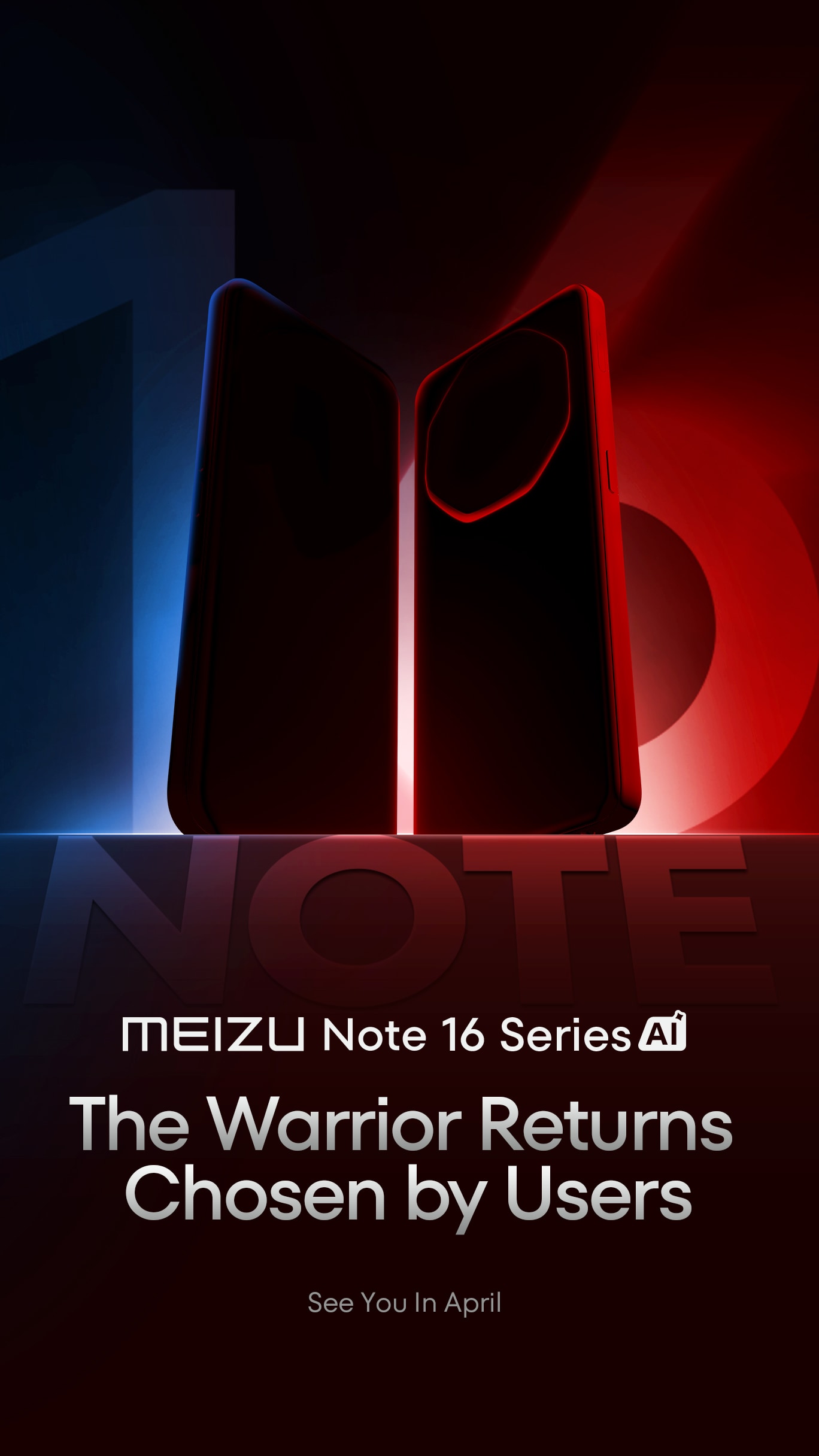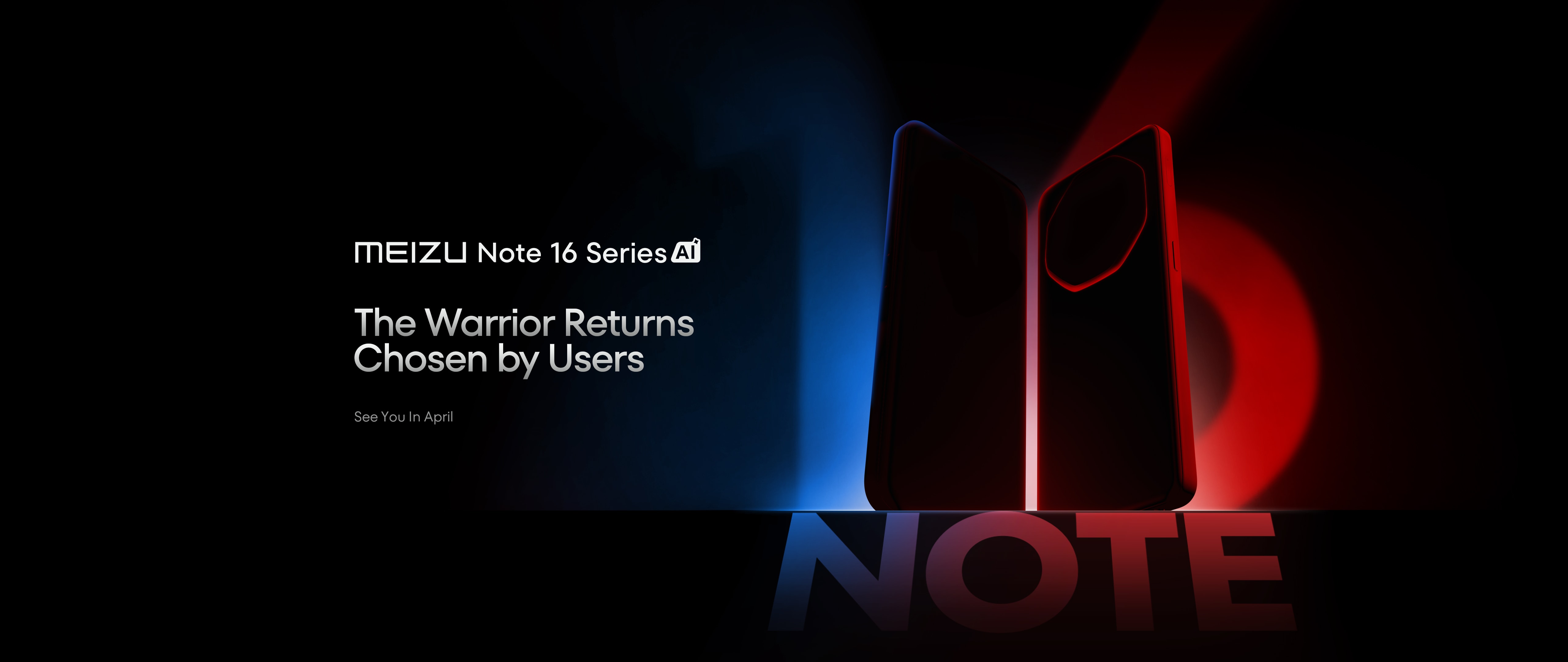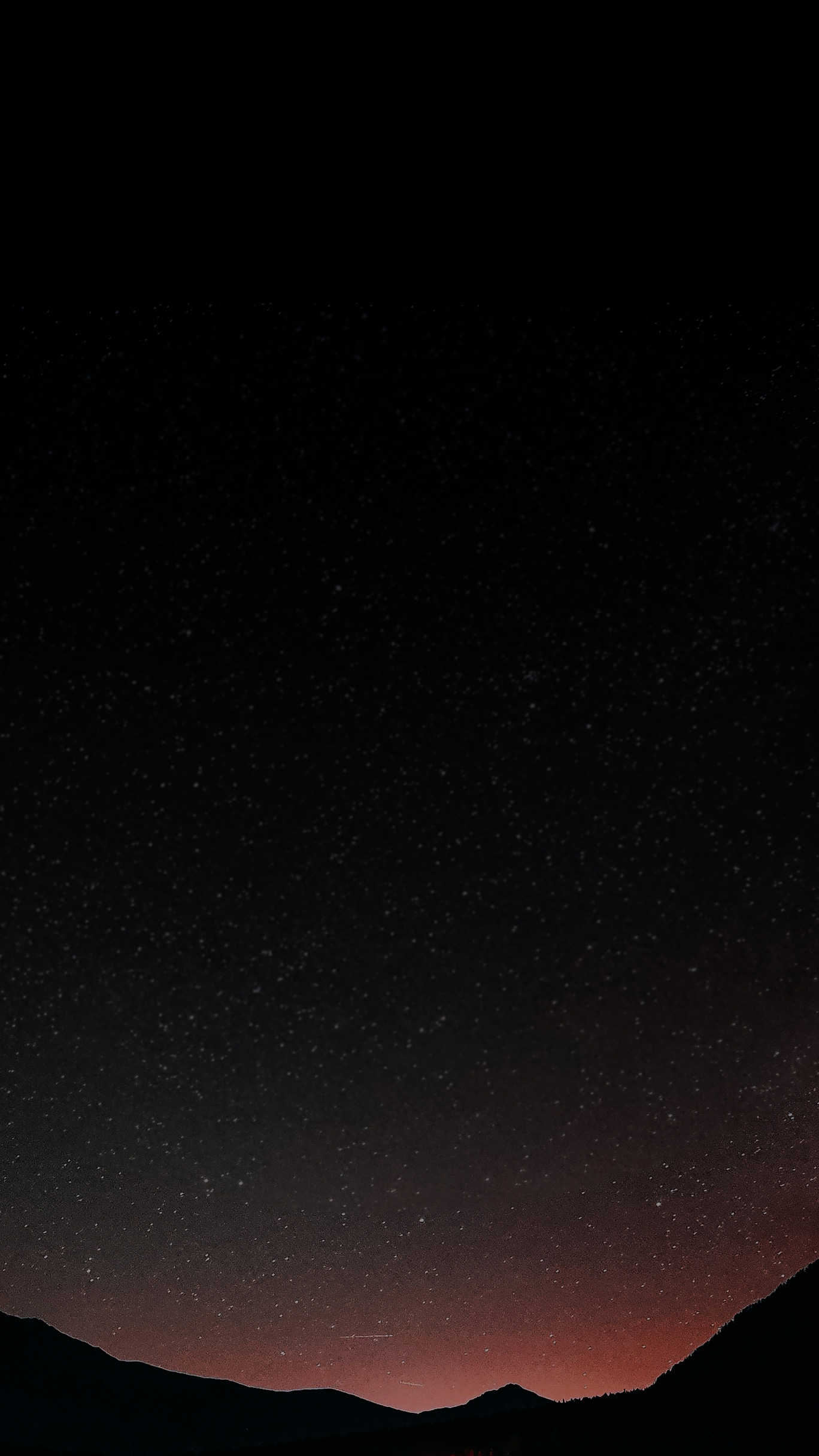

Meizu is a global tech company,committed to providing consumers with intelligent terminal experiences across multiple scenarios,with a core focus on its powerful Flyme AIOS,AI application capabilities,and an open ecosystem.
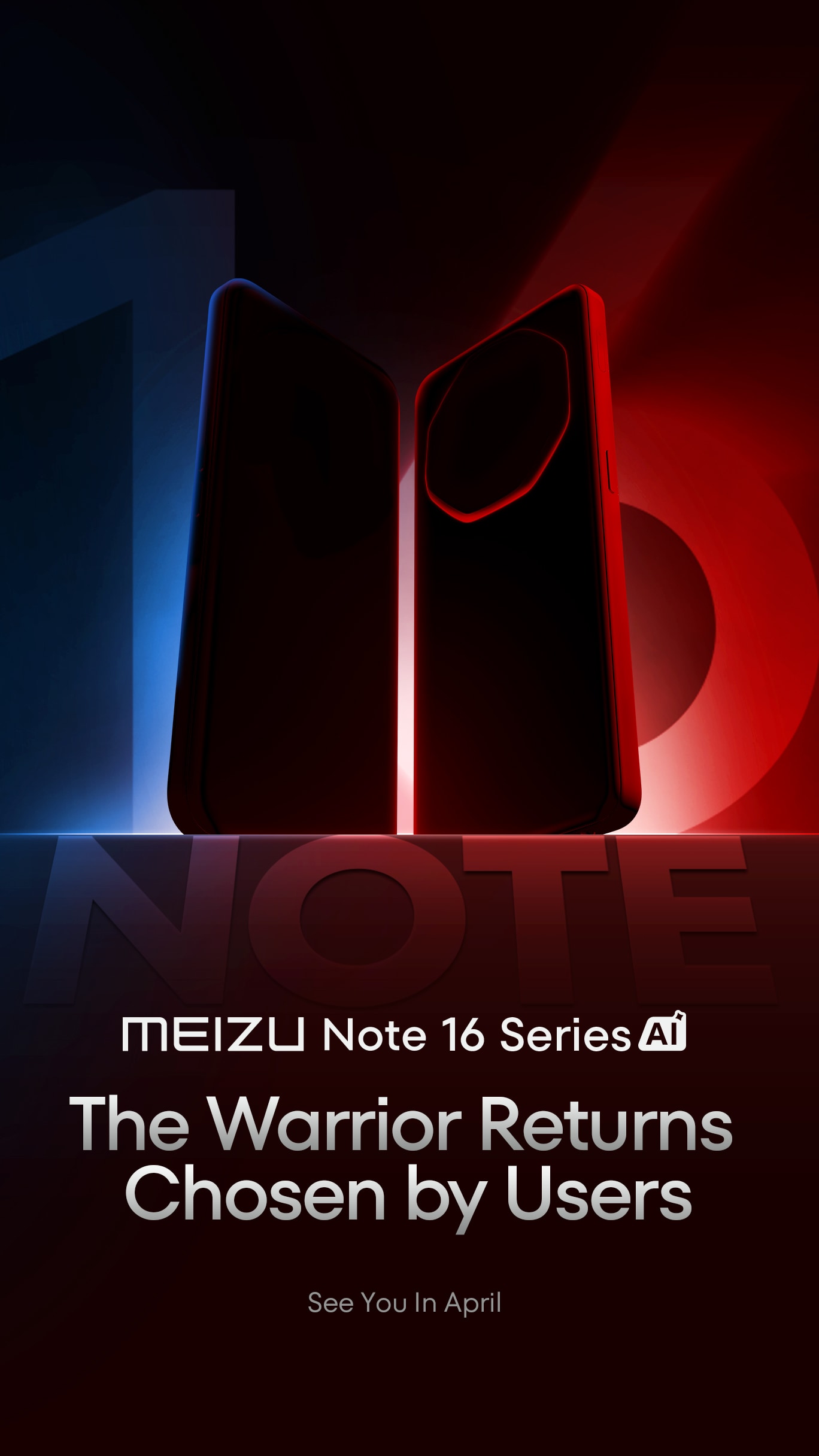
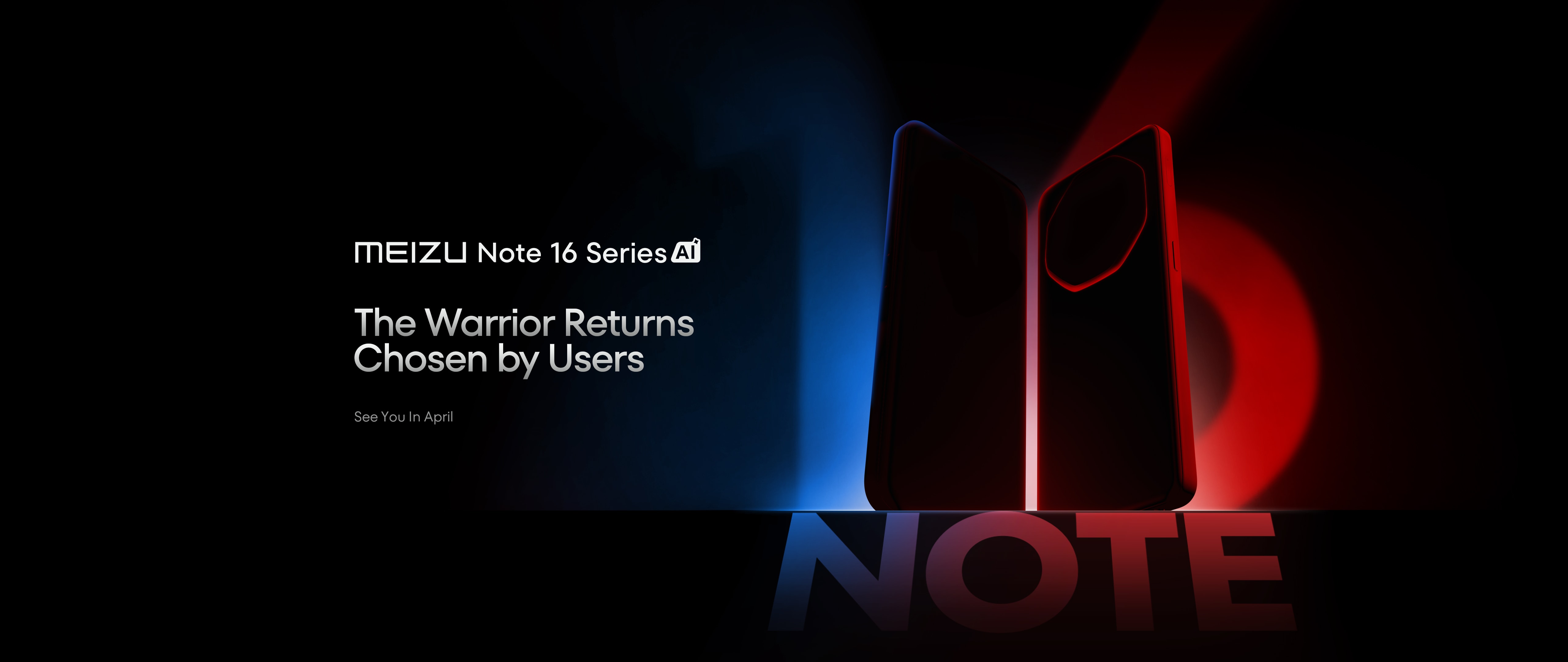








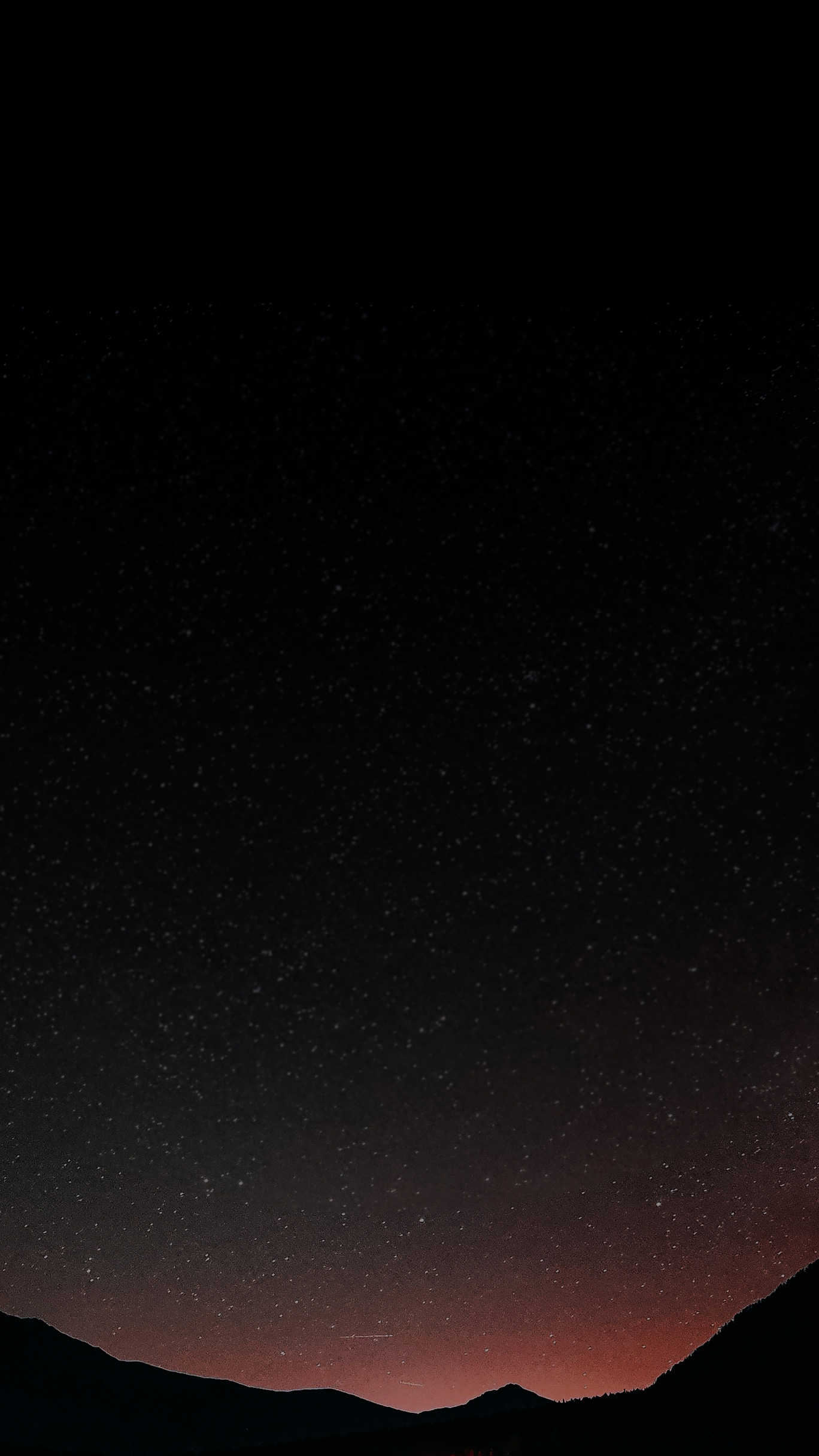

Meizu is a global tech company,committed to providing consumers with intelligent terminal experiences across multiple scenarios,with a core focus on its powerful Flyme AIOS,AI application capabilities,and an open ecosystem.