How to change google password on Android device .This article is going to help you change google password on android device , change gmail password on a desktop or android device , recover forgotten email password and basic gmail tips & tricks . So what happens ? If you’ve changed your google account password , your google apps such as Gmail , google play-store , calendar and others will not be in position to sync with your default android account . Quick steps to change google password on android deviceFollow the steps below to change google password on your android phone . Step 1 : Go to device : Select ‘Settings’ Step 2 : Choose ‘Accounts’ under Settings Step 3: Under Accounts Select Google Step 4: Tap the Menu Icon ( denoted by three vertical dotted lines in the upper right hand corner of your screen ) Step 5 : Select Sync now Step 6 : You should receive a notification that says “Account Action Required“. Swipe down the notification bar, then select that notification. Follow steps that follow to change google password on android device . How to change / reset google gmail/YouTube passwordYou can change your google password for many reasons, some forget the password while others it’s just security reasons . Whatever the case, the steps below are going to help you reset or change google password on android . Your google password is used to access many google products like YouTube , gmail , calendar ,adsense and others . Changing your google password on Desktop or LaptopStep 1 : Sign in to your gmail account Step 2 : Under ‘Sign in & security ‘ select sign in to Google https://ugtechmag.com/wp-content/uploads/2018/05/Screenshot-from-2018-05-20-23-27-04-300x169.png Step 3 : Under ‘password & sign in ‘ select ‘ password ‘ and you’ll prompted to sign in again https://ugtechmag.com/wp-content/uploads/2018/05/Screenshot-from-2018-05-20-23-29-44-300x169.png Step 4 : Enter your new password and select Change password button https://ugtechmag.com/wp-content/uploads/2018/05/Screenshot-from-2018-05-20-23-32-14-300x169.png NB : Make sure your password is hard to guess, it should at-least have a mix of numbers, letters, capital letters, and special characters. If you’re worried about forgetting it write it down somewhere safe . Changing your password with the Google Android appIf you use an android device to access you gmail account , follow the steps below on how tochange you google account password on android device . The procedures below are slightly different from those above . Step 1 : Open your Gmail Application : Select Menu Icon ( three vertical dotted lines in left hand corner ) Step 2 : Select ‘Settings‘ in menu Step 3 : Tap on My Account Step 4 : Under ‘Sign in & Security ‘ select ‘Change password‘ Step 5 : You’ll be asked to verify the account belongs to you by inputting your current password . Step 6 : After verification, provide new password in respective fields and submit change password . Forgot Email Password ResetIf you’ve forgotten your email password but you need to access your google account , follow the steps below to reset forgotten email password for your account . Step 1 : Follow these steps to recover your email account. You’ll be asked some questions to verify account belongs to you . After that , an email to reset forgotten email password will be sent to you . ( if you don’t receive email , check spam or bulk folder or add noreply@google.com to your address book ) https://ugtechmag.com/wp-content/uploads/2018/05/Screenshot-from-2018-05-20-23-53-08-300x169.pngRemember this : An email is sent to your recovery email . Similarly using the above recovery link, you can request another email address for your self . Bonus Gmail Tips and TricksGmail App is no doubt one of the most useful apps on Android device . But do you really know all the tips and tricks to use it to its full advantage . Below are some of the most useful tips and tricks to use Gmail on android device . Android Gmail App is more flexible , Just if you didn’t know . You can log into more than one account on your android device . All you have to do is login into your gmail account on Gmail App, click on the down arrow which is next to your profile picture and name, then choose Add account. You will be taken to another page, choose Personal (IMAP/POP) choice and follow the steps on the screen. Gmail allows you to have instant chats with your contacts . Every time a message is sent, you’ll receive a ring alert on your android device. If you want to mute it , All you have to do is to tap into the conversation, choose the three dots icon then click on the Mute option in the menu. If your device is accessed by only one user , you can always keep your account logged in to allow instant access . This helps you from trouble in case you forget email password . And for multiple accounts , you can easily switch from one account to another . Gmail provides you with a capability of sorting your emails with a certain level of accuracy . To do so , Just click on the email, then choose Settings menu and mark it as “Mark as not important“, “Mark important” or “Report to spam” depending to the priority of your email. You can enhance the speed and accuracy of searching in Gmail account by using certain phrases . For example, if you want to check emails which have been sent by the certain person , type name of that person in search bar . In case of a private message , use is:chat | |
|
|
|



0