[TUTORIAL] Configuring Google services with Flyme 7 Edited by iMarck90 at 2018-06-19 17:36
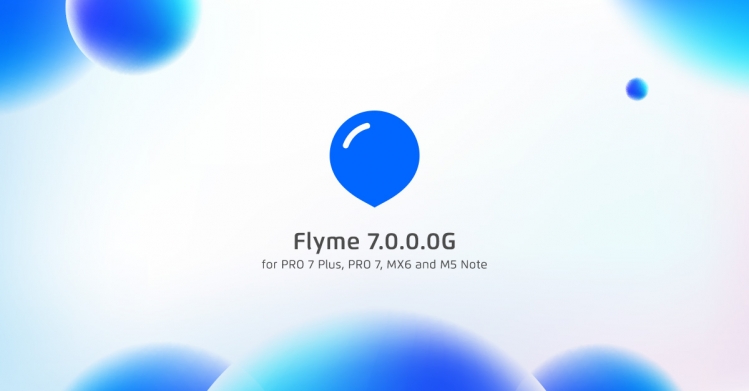 This morning Flyme 7 was released for: PRO 7, PRO 7 Plus, MX6 and M5 Note. In this tutorial, we will see how to configure correctly Google's services with uncertified devices that have been updated to Nougat. MX6 and M5 Note. Requirement - MX6 or M5 Note with Flyme 7. Let's begin! The first thing we should do: It's to install on our device Google Play Store and services with Google Installer from MEIZU App Store. Then launch Security app > Permissions > App permissions. 
For this applications: - Google Account Manager - Google Calendar Sync - Google Contacts Sync - Google One Time Init - Google Partner Setup - Google Services Framework - Market Feedback Agent Set all permissions to Allow. As: Dislay views on lock screen, Read contacts, Write / delete contact, Read list of installed apps etc. 
Expect: Google Play Services, Google Play Store and Maps. We should given extra permissions as: Pop-ups, Modify system settings, Install shortcuts and set Run in background to: Allow running in background. 
Reboot the device and wait some minutes. After that, the syncs with Google's services and Play Store will work correctly. If on your device is present Google Chrome and Gmail, do the same procedure on Google Maps. I hope will help you | |
Comment
User521088 ...: I purchased a new device, Note 5. I have upgraded to flyme 7, but the Flyme GMS installer doesn't install Google Services app, it's getting stuck to "100% downloading" message. I downloaded it from the default app store. I have already done a fa
2019-01-26 18:38
|
|
|
Е
| |
|
|
|
|
Thanks
| |
|
|
|
|
wow very nice information...
thanks iMark.... | |
|
|
|
|
thanks......
| |
|
From Forum App |
|
|
Google Push Notifications does not work in Flyme7 with all rights enabled (
| |
|
|
|
|
does it certify the device
| |
|
From Forum App |
|
dorin.marcoci replied at 2018-06-21 23:01 Do you mean for Google application? @prajyot2003 No sorry. This is not possible | |
iMarck90 replied at 2018-06-22 15:37 Some apps (Facebook/Instagram/Telegram) receive push notifications that are sent by Google Cloud Messaging service: https://en.wikipedia.org/wiki/Google_Cloud_Messaging Especially this is used when the app is not running on the device and does not have an active connection with it's own server. Registered a bug here: http://forum.flymeos.com/thread-43563-1-1.html | |
|
|
|
|
thanks, its usefull
| |
|
From Forum App |
|































36