Flyme FAQ & Solutions
Dear users, We have been receiving some FAQs from our fans and to make it more easy we have consolidated all the questions and provided answers for each of them here: Q: What is A, G and IN firmware version? A: Please check this thread for the explain: http://forum.flymeos.com/thread-157-1-1.html Q: My mobile is under Flyme 5.x.x.x A, can I flash a G version firmware? A: No, an A version mobile can't install G firmware. Q: How can I get root with the latest Flyme 5 G firmware? A: We are currently not implement root option on the G version, and you can read this thread about root problem: http://forum.flymeos.com/thread-5740-1-1.html Common Google Playstore errors and possible solutions Check this thread: http://forum.flymeos.com/thread-6675-1-1.html Q: ERROR RH-01 with Google Play. A: solution 1 Go to Settings > Apps > All > Google Play Store and select both Clear data and Clear cache. Do the same for Google Services Framework. Solution 2 Remove and re-add your Gmail account, restart your device and then re-add your Gmail account.Second solution. Q: I forget my Flyme account/lock screen password A: Please contact your local Service Center and try to get solution. Q: How can I reach Vault feature? A: Go to File manager -> Favorites Q: My phone is locked, and can't type password A: 2 accessories are needed: 1: An USB OTG adaptor; 2. An Mini Keyboard USB 2.0 Check if they are compatible before buy them, connect the accessories and and your mobile should connect toWIFI or Mobile Data, then try to type your password. Q: LTE only mode. A: Go to engineering menu(*#*#3646633#*#*) under the connectivity there is network selecting from which you can enable LTE only mode. Q: How can I screen My MX5 screen to my laptop? A: 1. Try Vysor chrome extension; 2. Try mobizen or airdroid; 3. Apowersoft Phone Manager Q: USB camera software doesn't recognize Meizu device A: Settings>Accessibility>Developer options>USB debugging,enable the USB debugging Q: Recover soft-Bricked device (for those can't access the system) A: Access the Recovery mode: 1.Turn Off the Phone (ensure that you have more than 20% battery) 2.Press and Hold Volume UP + Power 3.release as soon as you see the Meizu logo Download firmware from http://www.flymeos.com/firmware.html, Copy the update.zip (naming is important) on your phone and select System Upgrade + Clear Data. As soon as it's connected a "Recovery Drive" will pop up. Now, connect your phone (still in Recovery Mode) to your Windows PC. As soon as you are there, you are just fine. Q: How to unroot the device? A: Just install your current Flyme OS version again with "clear data". (update without really updating) Q: How to upgrate/downgrade Flyme? A: Follow this video tutorial: http://forum.flymeos.com/thread-1966-1-1.html Q: I've turned off my Meizu m2 mini on flight mode, and once turned on again, it doesn't recognize the pin. How do I solve the problem? A: Deactivate the flight mode and reboot, and don't turn off the phone when it's in flight mode. For more questions about each system part, please check this thread: Flyme FAQs | |
CommentRelated threadsSignatureFlyme, go global! |
|
|
Note: The author has been banned or deleted.
| |
|
|
|
ultrametric replied at 2016-05-06 18:52 thanks for your suggestion | |
|
|
|
|
Thanks
| |
|
|
|
|
Good initiative....
| |
|
|
|
|
Good for users
| |
|
|
|
|
Good for those who are new to flyme
| |
|
|
|
|
good info for newbies
| |
|
|
|
|
Great info! Most common FAQs! Helpful!
| |
|
|
|
|
Posting tutorials that can make flyme user's life easier is something we all should do. Thank you
| |
|
|
|


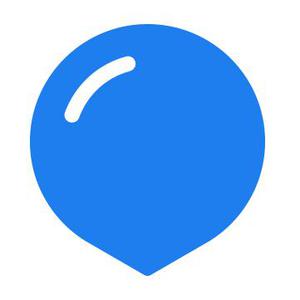







































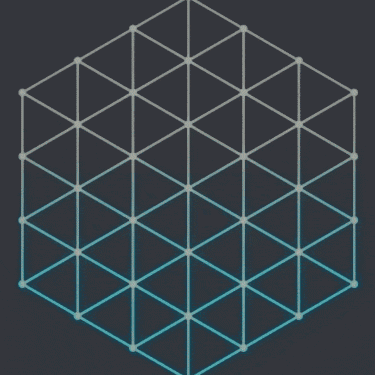












73