[Exclusive][Root] Enable Multi Window/Split Screen on Any Meizu Device Edited by ScarletSpidy at 2018-04-05 13:44

Hello Dear Users,Do you want to use Split screen On your Android that is not running Nougat then you are at the Right Place. Android is getting more awesome day by day, In the latest version of android Nougat, we can see tons of new feature that was only available for the computer. And as you know Nougat comes with Google Assistant, that makes Android Nougat best Android OS. But there is one more feature that many Android users not aware of. Here am talking about Multi-Window / Split Screen in the android feature. You may find this feature also in many Samsung devices, where it only works with specific apps. But unfortunately, it is not available in older version of android OS. Note:- this Method Works Only with Rooted Devices so you need to Root your Device to do this! To get Multi-Window Multi-task feature in your Device,, You need to Install a Xposed Module. And before start downloading first you need to Install Xposed Installer to run that Module. Download the Xposed Installeht Here: https://forum.xda-developers.com/showthread.php?t=3034811 and Install It. Now Install XMultiWindow Module and Enable Multi-Window feature in your Device. 1.Download XMultiWindow Android APK by Going to Xposed Module Repository Site . Now Install it in your Android Device. Now you need to Enable or activate it, to do that Open Xposed Installer that you Installed Before and then Go to Module. MarkXMultiWindow and restart your Device. 

2.Done you have Successfully activated Multi – Window feature in your Android Device, Now to use this app or feature. Open XMultiWindow Module app on your device and then Click on Side Bar Settings and then Sidebar App Settings. 

3.Now on upper – Right corner click on ADD Button, Now a complete list of installed apps will open. Choose apps that you want to use in Split-Screen for Multitasking on Android. Here I added Chrome and SimpleNote. 
4.Go back to app Home Page and the Click on Open Sidebar, App will close automatically. Now swipe from the left sidebar and you can see all added apps in XMutliWindow App. 5.Click on app Icon and you can see two option Add to up Workspace and Add to down Workspace. You can choose any app for up and down, but don’t choose same option for both app 6.Done Now You can use both apps at the same time, By using this Split-Screen / Multi-Window feature Thanks Hope you Enjoyed the Tutorial :-D 
Attention Guys!!!! Get all the Best Resources threads, Tutorials Posted on the forum at One Place Join the channel here t.me/flymeforum | |
Signature[url=https://ibb.co/cHqRjx]https://preview.ibb.co/nf7iWc/IMG_20180404_134127.png[/url] |
|
|
This post visible to author only
| |
|
|
|
|
This post visible to author only
| |
|
|
|
|
This post visible to author only
| |
|
From Forum App |
|
|
This post visible to author only
| |
|
From Forum App |
|
|
This post visible to author only
| |
|
|
|
|
This post visible to author only
| |
|
|
|
|
This post visible to author only
| |
|
|
|
|
This post visible to author only
| |
|
|
|
|
This post visible to author only
| |
|
|
|
|
This post visible to author only
| |
|
|
|












37