[Exclusive] How to get OnePlus 5T's Face Unlock Feature on your Device Edited by ansh1410 at 2017-11-29 09:35
Hello Guys this is Ansh And I am back again with another thread for you guys. 
The tech giant OnePlus recently released its device 5T , with a bunch of several new features. Aside from the larger screen, most of the buzz around the 5T has centered around the new face unlock method which is also found on the iPhone X. Thanks to a developer we can now have this on any device. So I am going to share that with you all guys. The only requirement is Android 7.0+ 
Step1: Download the zip file attached below. It contains both the apps, AutoInput and Tasker. tasker is a paid app which I have patched and made free. The AutoInput app also requires payment after the expiration of 7 days trial. I have patched it also and made it free forever. Step2: AutoInput requires access to Accessibility Services to do this.when you will open the app a red text will be there asking you to grant services clicking on it will take you into Accessibility Services in your Settings menu. Scroll down to "AutoInput" and tap the toggle to enable it. 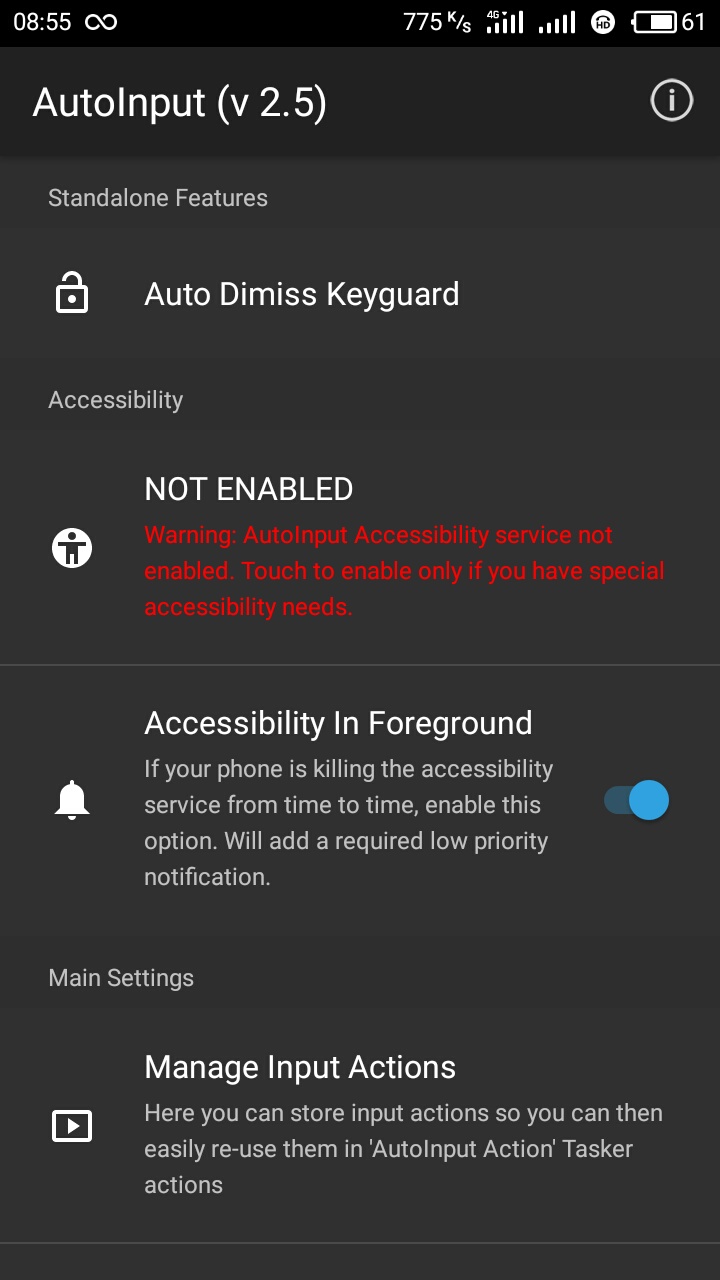
Step3: Return to app and scroll down below you will see an option to enable AutoInput in Tasker App. Do that also. Step4: You will notice an option that says "Auto Dismiss Keyguard". Tap the toggle to enable this feature. 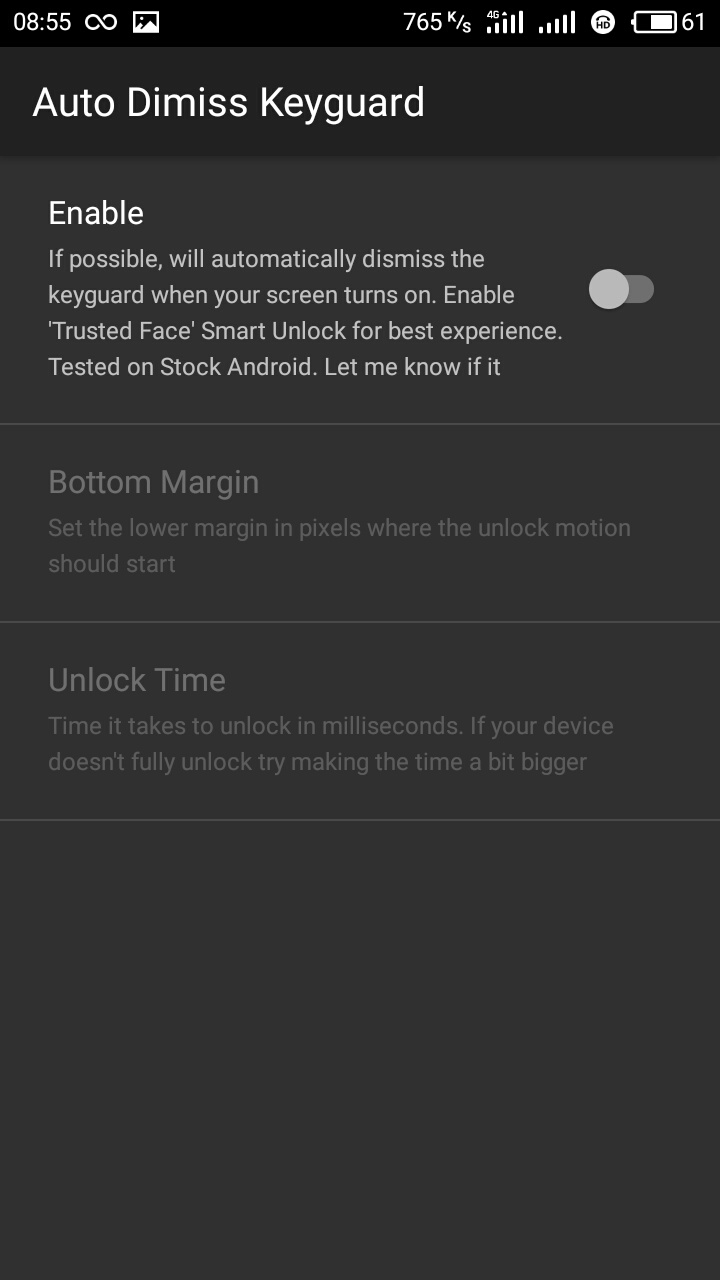
Step5: Head to Settings –> Security (or "Security and Location" on newer phones), then tap on "Smart Lock". From here you will need to enter your current PIN or pattern [if you have one]. After this is completed you, will see several options to use with the Smart Lock service. Tap on "Trusted Face" and follow the prompts to scan your face. You can improve the recognition by repeating the process in a different lighting condition, or from a different angle. Step6: After you're satisfied with the scan, head back to your lock screen and test out your automatic face unlock. You have to wake your phone to unlock it, but now, as soon as your device "sees" your face, you'll be taken directly to your home screen. Simply, just click your power button, look at your phone, then it will automatically unlock! We should note here that the dismiss keyguard feature works with any of the Smart Lock options, not just Trusted Face. This means your phone will automatically unlock when using a trusted location or trusted device as well. Install the app and try it on your device. If you face any problems reply below and ask it. Please like and share this thread. Enjoy This simple app helps us to get features of Flagship Devices in our Device.  AutoInput+Tasker.zip
(8.3 MB, Downloads: 145)
AutoInput+Tasker.zip
(8.3 MB, Downloads: 145)
| |
|
|
|
|
not working.... i m not able to see the face unlock features in settings.
| |
|
|
|
Vohra create on 2017-12-04 12:03 This feature does not support Flyme ROMs. You can test it in other devives | |
|
From Forum App |
|
ansh1410 replied at 2017-12-04 14:36 then why have you put it here ,if it doesnt run on flyme roms | |
|
|
|
RohanG create on 2017-12-04 15:31 Any Problem Bro, Many things don't run on Flyme. I have just shared it. Maybe seeing it developers add this feature to Flyme. A user has already suggested this feature seeing my Thread. | |
|
From Forum App |
|
RohanG create on 2017-12-04 15:31 You have m5 and you have flashed Flyme 6.2.0.0 GM Am I right? | |
|
From Forum App |
|
ansh1410 replied at 2017-12-04 21:51 Yeah but now I tried 6.2.0.0 A It is much better | |
|
|
|
ansh1410 replied at 2017-12-04 21:51 Yeah , Flyme sucks in many things | |
|
|
|
ansh1410 replied at 2017-12-04 21:51 And how do you know? | |
|
|
|
RohanG create on 2017-12-04 19:52 I know it. Message me on Telegram using @anshsingh | |
|
From Forum App |
|

























19