[Flyme]Share to Nearby devices - Steps explained [WLAN file sharing in Flyme] Edited by viki4vikram at 2016-03-29 09:35
Have you ever felt the need for third party apps to transfer/share the files from your mobile wirelessly via Wifi network (WLAN) to other devices of yours?? Then, here is an awesome feature available in our Flyme to accomplish your need to share the files/folders in your local wifi network. Steps to be followed :
BOOM.. Now your folders are shared, you can see that in notification icon & notification bar. (Pics 3 & 4) Now, as you have shared your content in mobile. Here are the steps to access them in your Laptop / other mobile devices. For Windows OS devices : Open "Run" window in the Start menu and enter \\(IP Address) e.g. \\192.168.1.102 For Mac OS devices : Open "Connect to Server" window in the Go menu and enter smb://(IP Address) e.g. smb://192.168.1.102 For other Linux OS devices (Ubuntu,etc.) : Open "Files" , Go to "Connect to server" under network and enter smb://(IP Address) e.g. smb://192.168.1.102 Done. Now you can access your shared folder from your laptop. Reference pics : 



| |
|
|
|
|
Nice share... That's a really well explained tutorial...
| |
|
|
|
brian_rodrigues replied at 2016-03-29 09:55 Thanks! | |
|
|
|
|
Good step by step tutorial
| |
|
|
|
|
Well Explained...
| |
|
|
|
|
NICE WORK....WAIT FLYME 5 INDIAN VERSION...
| |
|
|
|
|
Cool content .. Will definetly give a try..
| |
|
|
|
|
Cool .. But therez limitation as only folders can be shared. I tried the same steps with files or apk but didnt work.
| |
|
|
|
smart_chevy replied at 2016-03-29 19:50 Yes. You can share only the folders here. But you can read and write in the shared folders. If you just want to share the files as read only- Use the ftp option provided with remote management in file explorer app. | |
|
|
|
ark45 replied at 2016-03-29 11:31 Thanks bro.. But the same steps applies to Indian version of Flyme | |
|
|
|






























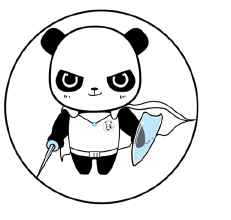


















19