Flyme 6 Tips: How to set up unimportant notifications?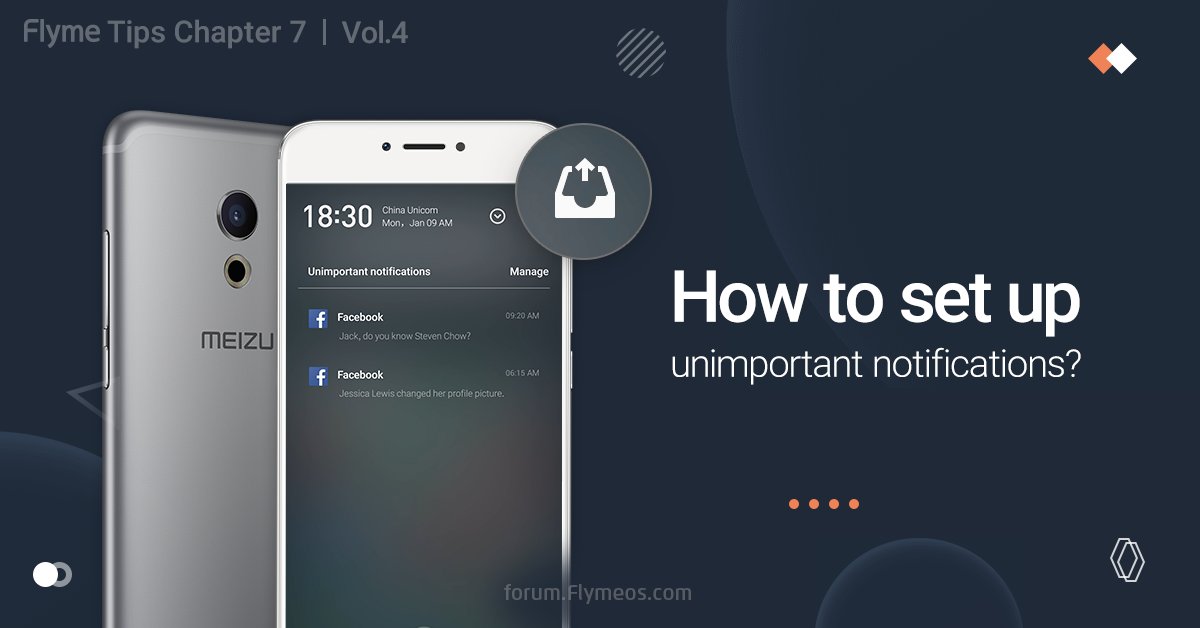
More language options: Versione italiana Versi Indonesia As the public beta rolls out, more and more users are experiencing Flyme 6. So from day on, we will start introducing Flyme 6 tips. And today, we are going to tell you the tricks in this 'Unimportant notifications' feature. As written in the thread One Mind: Smart Notification, OM will analyze the notifications, extract the unimportant ones, and put them in the 'Unimportant notifications' box on the right upper corner of the notification panel, so you can check them whenever you're free, and thus leave the real important notifications on the main panel so you can see them instantly once they're received. But after the notification is categorized as Unimportant, what more can we do? For example, my Gmail is usually for my online shopping promoting stuff so it got into Unimportant Notifications. If I want it to be totally silent, I can long press the Gmail notification until 3 options shows up: Allow notifications, Allow notifications but no alerts, Disallow notifications. 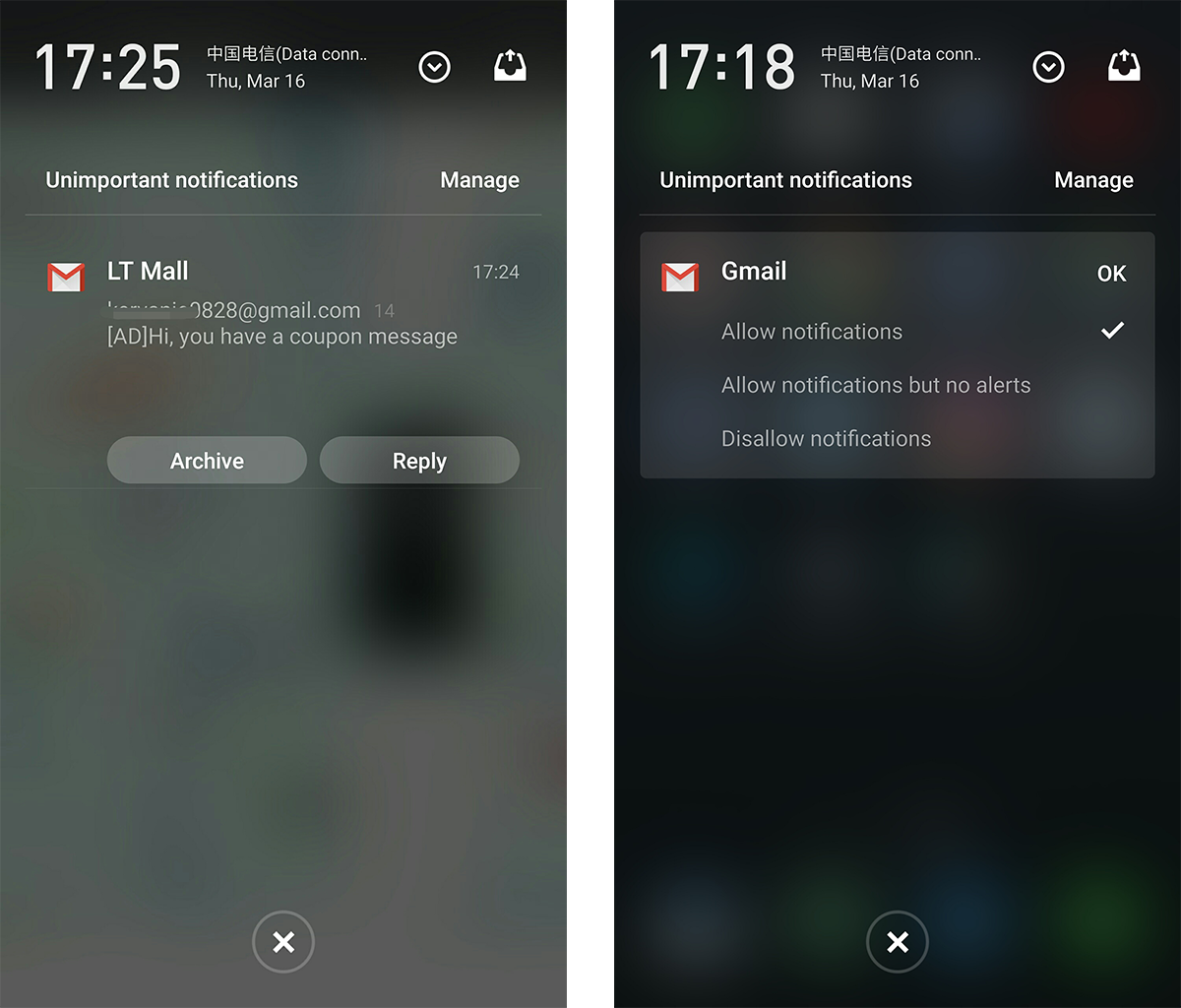
But if I want it to be displayed in regular notification area, I can tap the 'Manage' on the corner and enter the app list. And then enter Gmail management page. 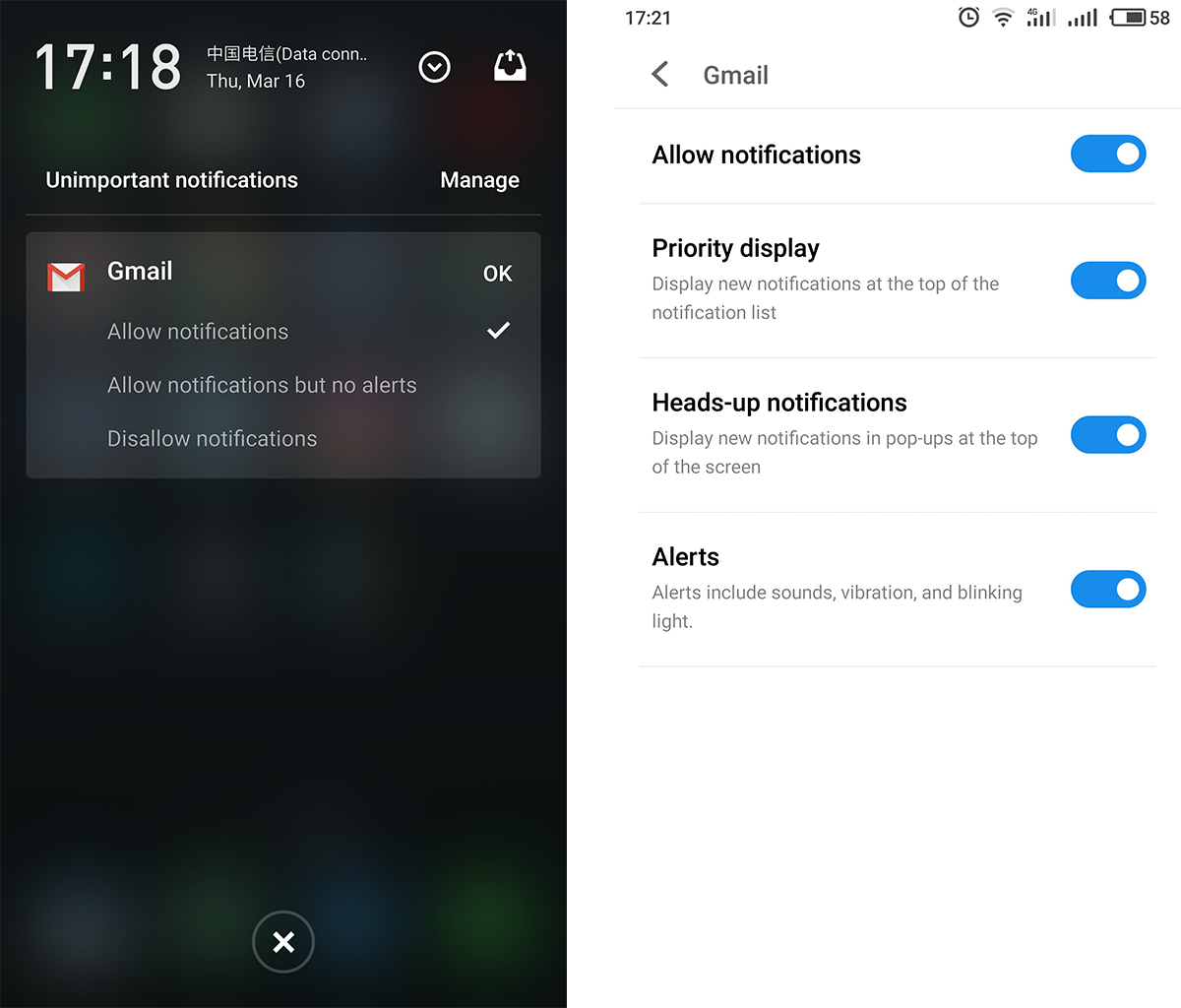
We can choose among the options to customize the notifications features. In fact, even in the regular notification area you can long press the notification to customize it. 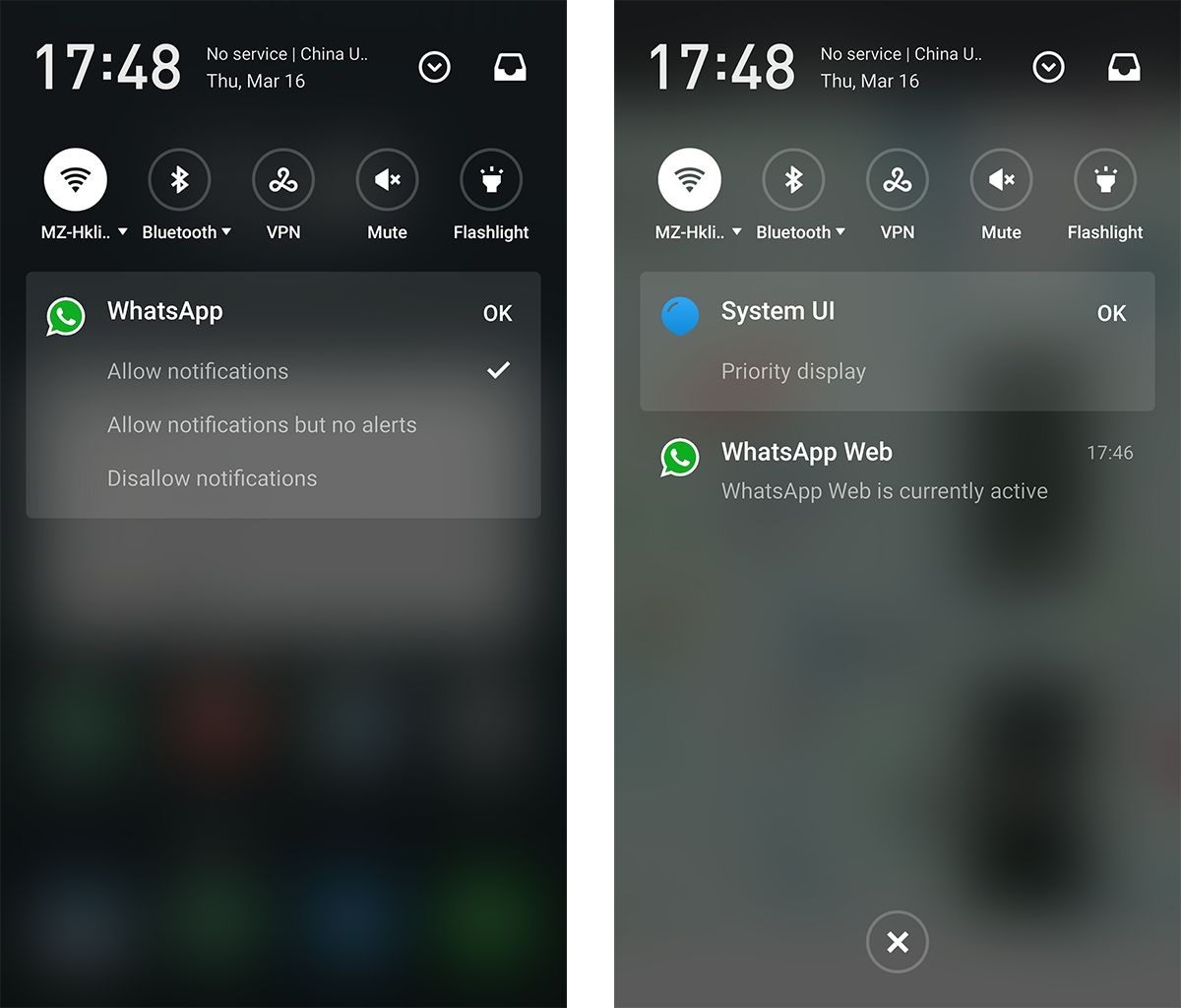
This is the tip behind 'Unimportant Notifications". Tell us in the comment what more features do you find | |
SignatureTwitter: @KKpanda_ |
|
|
nice one... thanks
| |
|
From Forum App |
|
|
Pretty helpful.
| |
|
|
|
|
Ok, and what is the solution? All of my mails are in the not important one. I do not want Flyme to decide if my mail is spam or not. I want to set it to the regional one but with this settings it is not possible. You didn't post a photo about Gmail when it is set for regular notification, so, it also does not work for you.
Please, create useful tutorials from the beginning to the end. This is just a partially thing, it seems, you had to go out somewhere and posted it quicklky. Thanks in advance. | |
|
|
|
|
Good!!!
| |
|
From Forum App |
|
undeflorate replied at 2017-03-16 17:04 Hi, thanks for your very helpful advice. We are improving the feature constantly, if you have any bugs or suggestions, you can also report them in Bugs and Suggestions sub-forum. Thanks for your support. | |
|
|
|
|
thanks شكرا
| |
|
From Forum App |
|
|
I did it, and it set uo only if will be sound for the notifications or not ...It does not set up if it will be in the unimportant notifications or not ...
| |
|
|
|
|
thnxz
| |
|
From Forum App |
|
|
good.
| |
|
From Forum App |
|







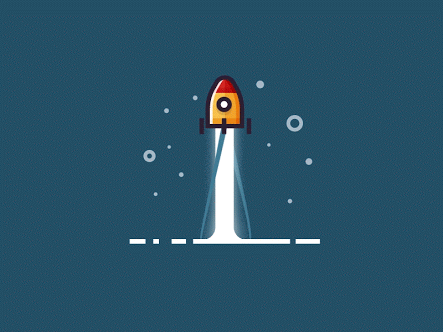

































42