[Tutorial] FTP File Transfer [Windows & MAC] Edited by NK_Badal at 2018-06-20 19:55
FTP File Transfer Do file transfer without cablesAs we all are waiting for the Flyme 7 Global Version. It is released now for some devices. It seems a lot ofimprovement over the Flyme 6 in terms of “Animations, Battery Management, RamManagement, Performance” etc. Overall its seems a very improved version over the Flyme 6. So today I discuss about its one of itsimpressive features that exists also in Flyme 6 “FTP File Transfer”. Personally,I found this as a very good feature. So, I am making tutorial for it, how can we make transfer from Phone to Windows System and Phone to Mac System. Pre-Requisites for FTP File Transfer: 1.) You need a phone having Flyme 6 or 7. 2.) The phone and the window system/ mac system must be connected to same wi-fi network. Steps to enable ftp file transfer in phoneFor Flyme 7: 1.) Go to Files App. 2.) Here you see three dots in upper right corner, click on that. 3.) Now here you select the“Desktop” option. 4.) Now in the next window, justtap on “Turn On” button. 5.) After turning on you will see some address like ftp://192.168.137.238.(This may be different in your phone.) For Flyme 6: 1.) Go to Files App. 2.) Here in this you see the“Desktop” option. 3.) Click on the Desktop Option. 4.) Now in the next window, just tap on “Turn On” button. 5.) After turning on you will see some address like ftp://192.168.137.238.(This may be different in your phone.) For Windows System: 1.) First make sure, your system and phone is connected to the same wi-fi network otherwise you cannot able toaccess the phone storage. 2.) Now just open the File Explorer. For opening the File Explorer, you can make a shortcut command like “Window+ E”. (Here you don’t need to press + button just Window Button and E Button Simultaneously.) 3.) Now in the File Explorer, you will see long strip where the path is showing where are you like “Quick Access or This PC or C:\Windows” etc. 4.) Here in this strip, just click on it and write the address that is showing in your phone like ftp://192.168.137.238. 5.) Now just press Enter Button, seeyour phone storage is now showing in your system. Now you can easily share the data between your phone and windows system. For MAC System: 1.) First make sure, your system and phone is connected to the same wi-fi network otherwise you cannot able to access the phone storage. 2.) Now go to Finder. 3.) In the Finder, you can make a shortcut command like “Command + K” or Click on “Go Menu” and then Click On “Connect to Server”. 4.) Now in the dialog box opened,just type the address that is showing in your phone like ftp://192.168.137.238. 5.) If you prompt password, then enter your mac password, and click on Ok. 6.) Here you see, your phone storage is showing in your mac. Now you can easily share the data between your mac and phone without the cable or say android file transfer. | |
Related threads |
|
|
Thanks so much for the tutorial
| |
| From Forum App | |
ChatDexter replied at 2018-06-20 19:46 Thanks buddy & Most Welcome. | |
|
|
|
|
great
| |
| From Forum App | |
|
Thanks | |
|
|
|
|
Plz tell me that how can I cast my phone screen to another phone or laptop?? | |
|
From Forum App |
|
|
Thanks
| |
|
From Forum App |
|
|
thanks
| |
|
From Forum App |
|
|
same network means
| |
|
From Forum App |
|
rupeshind create on 2018-07-08 09:14 Same network means, your pc/laptop and your phone must be connected to same wi fi. Lets say , Wi fi active in your place is Demo ( name of wi fi). So your pc and phone both must be connected to Demo. | |
|
From Forum App |
|

















9