[LATEST/STOCK METHOD] Trim MP3 without a Third party application on Flyme 6 Edited by Rudraksh at 2017-03-16 22:12
ALTERNATIVE 1: Guessing most of you know this by now and by the time you finish reading this you'll be yawning over it as a repeated content. Still posting this cos no tutorial has been made on this. ALTERNATIVE 2: You must be totally looking for this. For people who are totally in a rush here's the Youtube link Diving right into the method Step 1: Open "Voice Recorder" application. 
Step 2: Record anything for a second or a 2 second period, need to do this to create a file as a recording. 
Step 3: Save the dummy as it is, i.e, New Recording 1. 
Step 4: Open "Files" application. 
Step 5: Select any song or an audio file that is in mp3 format, copy the file (Dont move it, but copy it). I chose to show it on Dive from the album Divide by Ed Sheeran. 
Step 6: Paste the desired audio file in Internal Storage/Recorder/ 
Step 7: Select both files for renaming and rename the desired audio file as "New Recording 1", later rename dummy to "New Recording 2" 
Step 8: You can see here that the song is renamed as New Recording 1 and the dummy is renamed as New Recording 2, dont delete the dummy yet. 
Step 9: Now open the Voice recorder application again, you can see two recordings, select New Recording 1, as that's what you need to trim. 
Step 10: Click Edit 
Step 11: Notice that, even though the duration of the audio wasn't correct in the earlier screen, here the time is shown correctly. Now Trim the file using the two white trim lines. 
Step 12: Drag the trim lines to the desired segment of the audio file, make sure you play the file after setting trimlines to preview the trim, before clicking on Extract. 
Step 13: Save the file with a desired name. 
Step 14: Shows up on recordings list. 
Step 15: The file is saved to the same path as the recordings are saved (/Internal Storage/Recorder/). Now you need to move the trimmed audio file to Internal Storage/Ringtones. 
VIOLA!!!! With all being set, you can just go to the Sounds & Vibration in Settings, select the ringtone in Local Music and you are done. No more Crappy Third party applications for simple trim jobs. | |
SignatureInnovation mother of evolution |
|
|
ya...Flyme 6 is Great . . !
| |
|
|
|
|
Very nice tutorial... Useful for trimming songs to set your own ringtones...
| |
|
|
|
|
nice!!!
| |
|
From Forum App |
|
|
Great tutorial man
| |
|
|
|
|
nice bro
| |
|
From Forum App |
|
|
Good job.... but risky
| |
|
From Forum App |
|
|
Nice
| |
|
|
|
|
Good idea thanks.
| |
|
From Forum App |
|
|
good work
You are explorer man + ed sheeran song Good job | |
|
|
|





























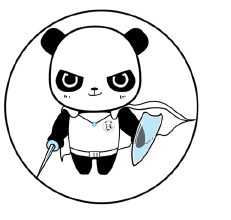














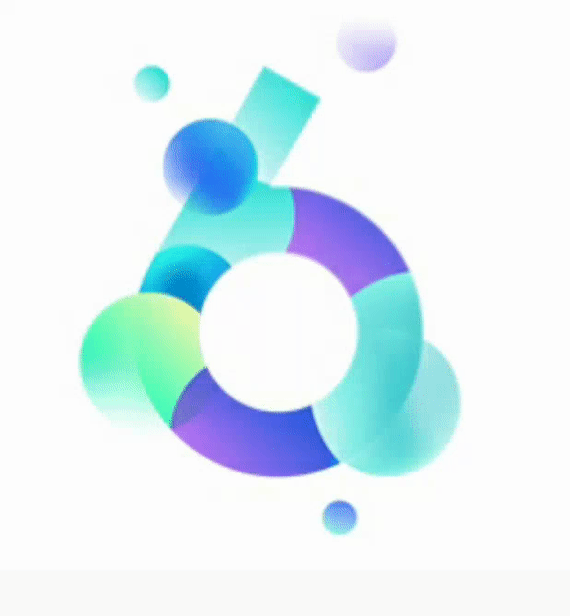

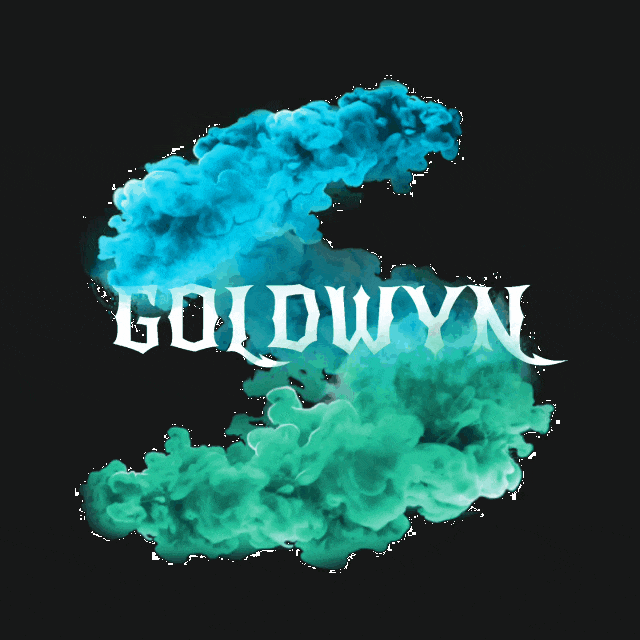


73