How to use Smart Touch on Flyme?Smart Touch is a very useful feature on Flyme, which enable you to reach notification panel, homepage, back to previous page, switch from apps and make screen hovering (This feature enables you to reach the content on the screen top when the screen is too big to be reached single-handedly). Today we are going to introduce this feature to our new Flyme users.
1. How to active Smart Touch? There 2 way to active the Smart Touch: 1. Go to notification panel, you will see Smart Touch token, enable it, and you will see the Smart Touch on the screen; 2. Go to Setting - Accessibility - SmartTouch 


2. Settings of Smart Touch: There're 6 movement features of Smart Touch, Tap, Double Tap, Hold, Slide Up, Slide Down and Slide lift or Right, which you can see the settings of each movement below: 






Explaination of some features: 1. screen hovering (This feature enables you to reach the content on the screen top when the screen is too big to be reached single-handedly). 2. Lock screen: you can turn off your screen by double tap the Smart Touch 3. Open Menu: you can use this function when you are on apps with menu option, like the below example of Gallary: 
How does Smart Touch help you? Smart Touch offers you a better operating experience by single hand. Through these settings, you can make the movement combination by your own, which enable you to keep your finger most of the time near the Smart Touch area, and get easier access to different operations by touching the Smart Touch. You can reach the content on the screen top with screen hovering by double tap, go back to previous page by single tap, slide up to go to homepage, and slide left or right to switch from Apps, etc. | |
SignatureFlyme, go global! |
|
|
wonderful
| |
|
From Forum App |
|
|
thanks
| |
|
From Forum App |
|
|
This is the best feature of any vendor modified Android.
| |
|
|
|
|
Thank you
| |
|
|
|
|
By meizu
| |
|
|
|
|
A app for smart touch would be awesome for non meizu devices ????????
| |
|
|
|
|
This smart touch I like the many in Flyme 5 in Flyme 4 was no so beautifully designed and had errors in use but Flyme 5 is great I have no words for this smart touch I like the many Flyme OS, always near our thumb and should not bend to the bottom of the phone to touch on mBack.
With this option we have a bigger screen to use unlike other OS which have reduced screen while using the additional buttons for back, please hold the smart touch in the future in Flyme OS 6 | |
|
|
|
|
any info about 3d touch in devices other then pro6
| |
|
|
|
|
Thanks
| |
|
|
|
|
Thank bro
| |
|
|
|


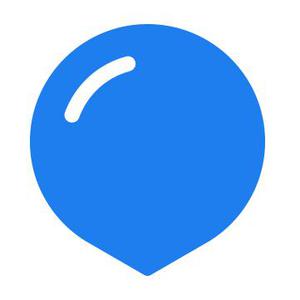











































16