[CFT -App Review] Get Face Unlock in your MEIZU Device Edited by ansh1410 at 2018-05-06 07:11


A feature became popular recently that is the Face Unlock. Many users wanted them to be integrated in there devices. Note That, This feature has been integrated in Flyme 7. Many of you would have come across several apps on Play Store regarding Face Unlock. Most don't work properly or require some options absent in Meizu devices. I came across an app named "FaceLock" by developer named "Wise Orchard". In this thread I will review this app and also explain on how to set it up on your device. 
Download Link: FaceLock 
Weighing just 6.9 MB this app packs best features a user wants to secure his device. It offers Face Unlock for Lock Screen as well as for other apps. Face Unlock is considered a better way to maintain privacy. Also this app asks to set two passwords mainly a Pattern, Pin or Complex Password to use in case the face is not recognized. The developer/s have done a great job in this way by building this app and helping people to get a feature which is limited to some devices only or Stock Android ROM. This app supports Android Version 2.3 aka Gingerbread and Up! So even old devices can use this app and have this feature. Pros: It creates a custom Lock Screen and runs a Face Unlock service in background which unlocks the device with an ease. There are options to display Notifications, Battery and Time on the Custom Lock Screen. security level can be set High to Low. Takes minimum 8 pictures to reduce failure when unlocking screen. Cons: The app becomes stable after some use. It is not so quick than inbuilt Face Unlock. This comparision is not legit though. It struggles during Low Light. Overall it works well for what it is made. A small tutuorial now for how to use it on your device: Step 1: Click on "Train Face Recognition" within the app. Take almost 8-9 pictures with different angles and lighting conditions. Save it. Step 2 and 3: Setup an alternate password. Then setup another password. Step 4: Enable FaceLock. Then it would ask to enable "Usage Access". Enable that also. 

Step 5: Finally enable "Use as phone Lock Screen". Then it will ask to enable "Notification Access". Grant that to! 
Voila...Now you are ready to rock!! 
Face Unlock in Action PLEASE LEAVE A COMMENT TO SUPPORT ME! 
| |
|
| |
|
|
|
|
| |
|
|
|
|
It's OK with my M3 Note
| |
|
From Forum App |
|
|
thank you, will.try it
| |
|
From Forum App |
|
|
| |
|
|
|
Mr.Umorka.Tv replied at 2018-07-08 23:51 Any error or what? | |
|
|
|
|
Not work in my m6s
| |
|
From Forum App |
|
|
not working in lockscreen
| |
|
|
|
|
good app
| |
|
From Forum App |
|
|
Thanks for sharing nice info.
| |
|
From Forum App |
|




















66