[CFT-Tutorial] How to install Google Apps (GApps): All Methods Possible Edited by ChatDexter at 2018-04-11 20:25

Today I will show you all the methods possible to installGoogle Apps and enjoy it’s glory. 
=== - What is Google Apps (GApps)? - === 
Google Apps is a Web-based and collaborativeSoftware as a Service (SaaS) solution that customizes the proprietary Google platformand brand for businesses of all sizes, including large enterprises. Google Appsfacilitates the provisioning of Google applications and user/enterprisemanagement tools, including Gmail, Google Talk, Google Calendar, Google Docs,Google Videos and Google Cloud Connect. (Techopedia) 
=== - Methods - === * 1st Method * This is far the easiest way toinstall GApps. You don’t even need root. What you need - Internet Instructions 1. Open Flyme’s App Store 2. Search for “Google” in the search bar 3. Click Install on “Google Apps Installer” 4. Open the app and click “Install” (blue bar below). 5. Now the app will automatically install all GoogleApps such as: Play Store, Google Service, Google Framework and Google Maps.Your phone will reboot once or twice during the installation but it’scompletely normal 6. Done. Now you can download any app from the PlayStore and use Google services! * 2nd Method * This is also an easy way toinstall GApps. It’s basically the same as 1st method but without using Flyme’s App Store What you need - Internet - APK provided Instructions 1. Download and install this GApps installer APK: https://bit.ly/2qQC57J 2. Open the app and click “Install” (blue bar below). 3. Now the app will automatically install all GoogleApps such as: Play Store, Google Service, Google Framework and Google Maps.Your phone will reboot once or twice during the installation but it’scompletely normal 4. Done. Now you can download any app from the PlayStore and use Google services! * 3rd Method * This is far more complex than theother methods but still, pretty simple… What you need - Internet - Root - SuperSU - GApps package Instructions 1. Go to http://opengapps.org/app/ and download the correct version for your model. 2. Download and install Flash Fire from https://goo.gl/f7pXrHor you can use Flashify if you have it. 3. Give Flashfire or Flashify root permission usingSuperSU. 4. Open FlashFire or Flashify, select the package (GApps)you downloaded on step 1 and flash it. 5. Your phone will reboot. Once it does, Google Appswill be installed such as: Play Store, Google Service, Google Framework andGoogle Maps. Your phone will reboot once or twice during the installation butit’s completely normal IF YOU WANT TO SUPPORT ME, PLEASE LEAVE A COMMENT! Special thanks to Ansh for helping me. Visit his CFT Threads! 
| |
SignatureJoin our Telegram Chatbox with more than 1000+ international members |
|
|
Thanks
| |
|
|
|
|
Thanks
| |
|
|
|
|
How to fix google services problem in meizu m2 . Running on flyme 6.2.0.0
| |
|
|
|
|
It isn't useful.
It didn't work for my meizu m3s over flyme 6.3.0.0 | |
|
|
|
|
Edited by jollynery at 2018-12-25 23:55
This isn't helpful. It didn't work for my Meizu m3s over flyme 6.3.0.0 | |
|
|
|
|
Help me plz! google dont work...
Помогите! Гугл не пашет... | |
|
|
|
|
solved the problem?
| |
|
|
|
|
http://MyWorkforLife.com/?userid=52675
| |
|
|
|
|
thanks
| |
|
|
|
User5208227876 replied at 2018-07-14 20:29 I have smae problem | |
|
|
|



















17