How to Disable Chrome Browser Notifications on Android(TUTORIAL) Edited by Akvarista at 2017-03-24 17:52
Google brought browser notifications from the desktop version of Chrome to Android with an update to Chrome for Android, bringing the app to a version number 42. This was about a couple years ago. So if you allow, some websites like Facebook and Twitter can send push notifications to your Android device through Chrome. This can be quite useful for obvious reasons. The notifications can even show football scores or even instant messages, letting you take a quick glance at updates without leaving the work you’re doing. However, if you’re not careful it is quite possible to tap on the pop up asking permission to send push notifications. Looking for a way to disable Chrome Browser notifications on Android? Here’s how you can do it.



6. Thereare three ways you can disable browser notifications here. First of them is todisable the browser notifications entirely. 7. You cando so by toggling the Notifications off. This will disablenotifications from each and every site. 8. The second method is to tap on the specific website for which you wish to disablebrowser notifications. 9. Tap on Notifications hereand select Block. Once you block a website from sending you browsernotifications, it will be listed under the Blocked category.You can come back here and allow notifications from the website again when youwant to. 10. Anotherway is to tap the Clear & Reset button which will clearall the local cookies and data from the certain website including notificationaccess. This will remove the website from the notification list altogether,meaning you can not enable notification access for it again without visitingthe website. Once you disable browser notifications, entirely or from specific websites, you will no longer receive them but you can, however, enable these again in very much the same way. Except, the Clear and Reset won’t obviously work when you’re trying to enable browser notifications. | |
|
|
|
|
thanks
| |
|
From Forum App |
|
Cuvillier replied at 2017-06-08 06:37 any time:-) | |
|
|
|
|
Thanks for the share!
| |
|
|
|
|
Thanks for the share!
| |
|
|
|
rohit42 replied at 2017-04-30 14:19 Anytime bro :-))) | |
|
|
|
rupiat53 replied at 2017-04-21 15:45 :-))))) | |
|
|
|
|
Ohh,,i didn't knew about it,,, thanks for sharing man
| |
|
|
|
|
thankyou
| |
|
From Forum App |
|
|
that's good
| |
|
From Forum App |
|
|
|
|


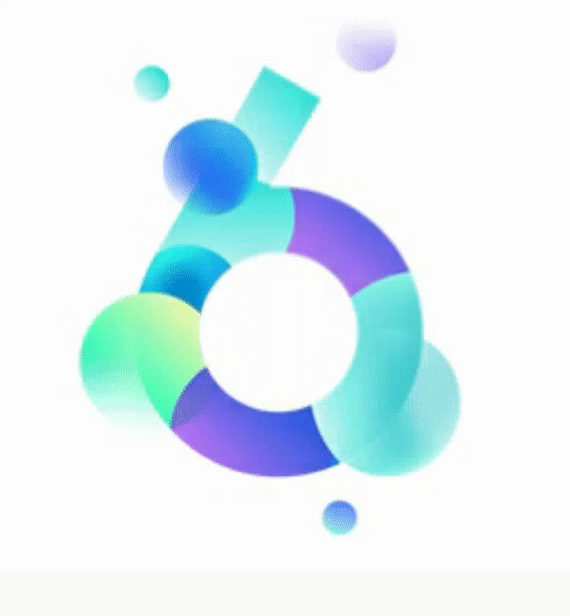
















13