Wi-Fi network (a/b/g/n/ac) explained Edited by Pulak at 2016-03-05 14:45
When we buy a phone we see how many Wi-Fi networks it supports. Many phones conform to the 802.11a, 802.11b/g/n, and/or802.11ac wireless standards collectively known as Wi-Fi technologies. This article describes the Wi-Fi standards and related technologies, comparing and contrasting them to help you better understand the Wi-Fi technology. 802.11 In 1997, the Institute of Electrical and Electronics Engineers (IEEE) created the first WLAN standard. They called it 802.11 after the name of the group formed to oversee its development. Unfortunately, 802.11 only supported a maximum network bandwidth of 2Mbps - too slow for most applications. For this reason, ordinary 802.11 wireless products are no longer manufactured. 802.11b IEEE expanded on the original 802.11 standard in July 1999, creating the 802.11b specification. 802.11b supports bandwidth up to 11 Mbps, comparable to traditional Ethernet. 802.11b uses the same unregulated radio signaling frequency (2.4 GHz) as the original 802.11 standard. Vendors often prefer using these frequencies to lower their production costs. Being unregulated, 802.11b gear can incur interference from microwave ovens, cordless phones, and other appliances using the same 2.4 GHz range. However, by installing 802.11b gear a reasonable distance from other appliances, interference can easily be avoided. • Pros of 802.11b - lowest cost; signal range is good and not easily obstructed • Cons of 802.11b - slowest maximum speed; home appliances may interfere on the unregulated frequency band 802.11a While 802.11b was in development, IEEE created a second extension to the original 802.11 standard called 802.11a. Because 802.11b gained in popularity much faster than did 802.11a, some folks believe that 802.11a was created after 802.11b. In fact, 802.11a was created at the same time. Due to its higher cost, 802.11a is usually found on business networks whereas 802.11b better serves the home market. 802.11a supports bandwidth up to 54 Mbps and signals in a regulated frequency spectrum around 5 GHz. This higher frequency compared to 802.11b shortens the range of 802.11a networks. The higher frequency also means 802.11a signals have more difficulty penetrating walls and other obstructions. Because 802.11a and 802.11b utilize different frequencies, the two technologies are incompatible with each other. Some vendors offer hybrid 802.11a/b network gear, but these products merely implement the two standards side by side (each connected devices must use one or the other). • Pros of 802.11a - fast maximum speed; regulated frequencies prevent signal interference from other devices • Cons of 802.11a - highest cost; shorter range signal that is more easily obstructed 802.11g In 2002 and 2003, WLAN products supporting a newer standard called 802.11g emerged on the market. 802.11g attempts to combine the best of both 802.11a and 802.11b. 802.11g supports bandwidth up to 54 Mbps, and it uses the 2.4 Ghz frequency for greater range. 802.11g is backwards compatible with 802.11b, meaning that 802.11g access points will work with 802.11b wireless network adapters and vice versa. • Pros of 802.11g - fast maximum speed; signal range is good and not easily obstructed • Cons of 802.11g - costs more than 802.11b; appliances may interfere on the unregulated signal frequency 802.11n 802.11n (also sometimes known as "Wireless N") was designed to improve on 802.11g in the amount of bandwidth supported by utilizing multiple wireless signals and antennas (called MIMO technology) instead of one. Industry standards groups ratified 802.11n in 2009 with specifications providing for up to 300 Mbps of network bandwidth. 802.11n also offers somewhat better range over earlier Wi-Fi standards due to its increased signal intensity, and it is backward-compatible with 802.11b/g gear. • Pros of 802.11n - fastest maximum speed and best signal range; more resistant to signal interference from outside sources • Cons of 802.11n - standard is not yet finalized; costs more than 802.11g; the use of multiple signals may greatly interfere with nearby 802.11b/g based networks. 802.11ac The newest generation of Wi-Fi signaling in popular use, 802.11ac utilizes dual band wireless technology, supporting simultaneous connections on both the 2.4 GHz and 5 GHz Wi-Fi bands. 802.11ac offers backward compatibility to 802.11b/g/n and bandwidth rated up to 1300 Mbps on the 5 GHz band plus up to 450 Mbps on 2.4 GHz. | |
SignatureFAN |
|
|
For fixing the WiFi, try the following...
1. Try and restart the phone. Sometimes it is that simple. 2. Update the firmware and any apps that need updating on the phone. 3. If the problem persists, check your time and date on the phone to make sure it is correct. 4. Should none of the former work... a. Clear out the WiFi data on the phone. b. Reboot the modem/router. c. Once the modem/router is fully 'up' again, reboot the phone and re-input the WiFi data. 5. Check your internet connection. It may be what is going in and out rather than the phone. 6. Make sure you have "Data" turned off on the device when using "WiFi" (that is if you have a plan with data through your phone). If youdn't make sure it is turned off, the device can keep trying to switch to "Data" when you try and use "WiFi". 7. Now, if you are still having the problem at this point, and you are sure it isn't the modem/router that is the problem. Then you may wish to try a "Hard Reset" of the device. However, I really suggest saving this as a last option (or last before parts repair/replacement). NOTE: Doing this will clear 'all' the data on your phone, so it is suggested you not choose this option unless you have to, or aren't worried about losing anything on the device. Be sure you back up any data you want to keep, to a computer or cloud account, before doing the reset. To "Hard Reset" the phone... 1. Make sure that the phone is actually powered off. 2. Press the "Power" and the "Volume Up" buttons, together, until you see the start-up logo on the screen. 3. Once you can see the logo, release the buttons and allow the device to enter the "System Recovery Mode". 4. Next use "Volume Down" button to get to the "wipe data/factory reset" option When in recovery mode the "Volume Up" and "Volume Down" buttons are how to can navigate and highlight what option you need. 5. Once you have selected the "wipe data/factory reset", press the "Power" button to select that option. 6. On the following screen, repeatedly press the "Volume Down" button until the "Yes - delete all user data" option is what is selected. 7. Then press the "Power" button to hard reset the phone. To locate a WiFi Mac Address, try these... Try one of the following (there are different versions)... Option 1... 1. Go to "Settings" and tap "About Phone". 2. Next tap "Status". 3. Scroll down and locate the WiFi MAC Address. Option 2... 1. Go to "Settings" and tap "About Phone". 2. Next tap "Hardware Information". 3. Scroll down and locate the WiFi MAC Address. Option 3... 1. Go to "Settings" and tap "About Phone". 2. Next tap "Wireless and Network". 3. Tap "WiFi Settings". 4. Location the "Advanced" section and you will find the WiFi MAC Address there. | |
|
|
|
|
still didnt understand. ....every thing had a nice con than a pro
| |
|
|
|
|
nice share
| |
|
|
|
|
either way its a nice share
| |
|
|
|
|
Thanks for sharing
| |
|
|
|
|
wireless comm.
| |
|
|
|
James_Kho replied at 2016-03-07 14:49 Oh yes... the subject Networking itself is very complex... Just tried to elaborate in short | |
|
oh nice, found it very complex reading through
| |
|
|
|
|
Thanks for sharing... I used to read about the various wifi networks supported but never knew so much about it in detail...
| |
|
|
|
|
NICE EXPLAIN ALSO EXPLAIN IN SHORT ABOUT Mbps and mbps details....
| |
|
|
|













































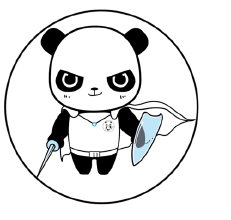






10