[Tutorial] Flyme Tools 3.0.5.3224 RUSSIAN-ENGLISH-ITALIAN Edited by User69790044 at 2018-02-28 19:58
Flyme Tools 3.0.5.3224 Russian-English-Italian. 
What is Flyme Tools? Flyme Tools is a tool for customizing the Flyme; it adds features and functions to the interface and the operating system and it allows greater graphical customization. This tool was first translated from Russian to English and then to Italian. Translated by crxtrxz (Meizu Addicted Italia 6.0 staff). To work properly it needs Xposed Framework (specific to your terminal) installed through this guide described below, also it needs the Xposed Installer and to be enabled as an Xposed module. Warning: We are not responsible for damage or malfunctions to your terminal due to theuse of this procedure. Everyone goes at his own risk. Before following theinstallation procedure and Xposed Flyme Tools, obtain the latest firmware version available for your terminal (to keep on your computer) and make sure that your phone is correctly recognized by the computer (with working drivers),active and connected in recovery. How do we install Flyme Tools and Xposed REQUIREMENTS: Enabling root permissions via procedure to account settings with Flyme andSuperSu installed. PROCEDURE FOR OBTAINING THE ROOT: Use your own Flyme account. Go to Settings/Fingerprint and security and select "Root", press "OK" to the disclaimer and enter the password of your account Flyme. The smartphone will automatically restarts. Once you restarted the phone and installed SuperSU. Open SuperSU and choose the EXPERT option; choose the NORMAL setup (careful not to press TWRP) only grant root permissions when required and wait for the conclusion of the process, which will completed when the app will ask you for a restart. If it stuck, as also explained by the application, turn off reboot and try again. Install also BusyBox, open it and press INSTALL, wait for confirmation (see the "Installed in / xbin"), close and restart BusyBox. Install Xposed Installer and Flyme Tools, it is very important to not open Xposed installer now. Open Flyme Tools, press on the TOP LEFT and then Xposed, go to the tab LOCAL VERSION and check that all of the first three items appear as follows: 1. RECEIVED 2. INSTALLED 3. INSTALLED 4. INSTALL (blue) Press 4. INSTALL and then explore the folder where you have previously saved the framework file and select it (example xposed-v86-sdk23-arm64.zip, but be careful because you will have to download and select the framework suitable to your terminal, the one shown is suitable for a PRO 6). Then will appear Chinese words in sequence on the bottom of the screen and the app ask you for root permissions. Once the process is complete (after about 2 or 3 seconds), go back to the main screen of Flyme Tools, press the THREE DOTS in the TOP RIGHT and select RESET PHONE. Wait for the restart and the optimization of the apps. You will be patient if the restart is slower, it is normal. After restarting check if Xposed is active. Open Xposed from home and wait for the verification process. If everything goes well, you will not see the error message in red. Activate the Flyme Tools module in the modules list and reboot the phone. sometimes it happens (almost always on devices such as Pro5 and MX5) that normal installation fails. It seems to be related on the app "security" which is a bit "over-protective". Here is the way to solve the issue by doing a manual installation of the app, so it will be recognized by the system as a system application. FLYME TOOLS: ALTERNATIVE INSTALLATION GUIDE requirements: 1) Root Permissions and SuperSU as explained in the main guide. 2) A file explorer with root permissions (SE Explorer or Solid Explorer etc.) 3) Do not Download the apk file, but download the zip file. 4) Proceed as per the instructions below. Installation instructions: Open the "FlymeTools.zip" file that you downloaded previously, copy the folder on the system folder (Root folder) root / system / priv-app / Now you need to provide to the folder, the subfolders and all files in them, the right permissions, group and owner. Set that permission in every single stuff in the folder except base.apk ,base.odex and libinitApp-jni.so. 
for base.apk, base.odex and libinitApp-jni.so, set this permission 
Once completed, all the files and folders as explained above; reboot the device and you will have Flyme Tools Installed as a system application. Now you can follow the normal tutorial in order to install Xposed and begin to personalize your smartphone. Regards and sorry for my English Flyme Tools APK Repository https://telegram.me/FlymeToolsRepository | |
|
Yes
| |
|
|
|
|
Yes
| |
|
|
|
|
Хорошо
| |
|
|
|
|
c
| |
|
|
|
|
merci ou est le lien de téléchargement???
| |
|
|
|
|
Thanks
| |
|
|
|
|
Thanks dude !
| |
|
|
|
|
Coollll
| |
|
From Forum App |
|
|
thank you
| |
|
From Forum App |
|
|
Thanks
| |
|
|
|



















620