Enable RGB notification light in your Meizu Mobile. Edited by Vinaykumarrock986612 at 2019-07-21 23:32

Meizu mobiles are great in terms of features and specifications, but you all have noticed that none of them have an RGB LED light. Even if you have a flagship model, you will have a white color LED notification light. RGB means red, green and blue. RGB lights combine these three colors to produce over 16 million hues of light. Steps to enable RGB notification light in your Meizu device. Note: It won't work on older models, such as M2, M2 Note First, you need to download and open the NotifyBuddy app from Google Play Store. 
After Launching the app, it will ask you to grant Notification Permission, just click on the grant button. 
Then, you have to give additional Notification access to make it work. 
You can give the Notification access to the app, just by clicking the enable button shown in the image above. When you click that, It will display a pop-up window, then press on the allow button. 
Once you complete the Permission process, you can see all the apps are listed below. 
Now I am going to enable notification light for Messages. 
You can activate it by clicking the enable button, and change the color of the notification light, just click on the app icon. Here I am customizing the notification color for the Messages app, and I have turned the pointer to green color, you can choose your favorite color and click on Confirm. 
Now, whenever you receive a text message, you will see a pulse green notification on the top-left of your Meizu mobile screen. 
Original Source: GizPrix.com | |
|
|
|
|
not working
| |
| From Forum App | |
Khaleesi97 replied at 2019-08-03 11:05 which mobile you are using | |
|
|
|
Vinaykumarrock986612 create on 2019-08-11 15:34 Meizu m5 | |
| From Forum App | |
|
Download the app from here | |
Vinaykumarrock986612 replied at 2019-09-07 18:43 https://play.google.com/store/apps/details?id=com.xander.android.notifybuddy&hl=en_US . | |
|
|
|
|
flyme 7 lite beta | |
|
From Forum App |
|











6