Get the Settings shortcut on the Notification panel on Flyme 6!
Flyme 6(beta) has come out with some great unique features andit perfectly combines the content and design to provide a stunning, content-based visual experience. Starting from Lockscreen,Homescreen, Task Manager (Multi-task menu), Transition animations, Notificationpanel, Setting menu, App layout etc. they've redesigned everything to enhancethe User Experience of the whole OS. Everything sounds good, expect from one thing that annoying me everysingle day! NO SETTING SHORTCUT ON THE NOTIFICATION PANEL I've to manually place the Settings app on the homescreen. When I’m onan app to open the settings menu every time i need to go back to thehomescreen, that's really irritating for me! I would not be held responsible for any damage to your Phone/Phone Brick or you getting fired because the SystemUI app failed. Do at YOUR OWN RISKS. So, a good folk qus1 on 4pda helps me to figure it out To get the Settings shortcut on the Notification panel on Flyme 6 followthe steps below: Requirements: 1. Root access on your phone. 2. ES File Explorer from Playstore 3. Modified SystemUI app (Download) or copy-paste: https://drive.google.com/open?id=0B4ea4zj3qdZwd2R1aW1KYWlqMlE Steps: 1. Open ES File Explorer > Slide from left > Toggle on Root Exploreroption > Grant permission. 2. Tap Local > Device > Go to system\priv-app\SystemUI 3. Tap & Hold SystemUI.apk then Rename it with SystemUI.apk.bak 4. Now copy the Modified SystemUI app you’ve just downloaded and paste iton system\priv-app\SystemUI Folder 7. Tap & Hold SystemUI.apk(modified) > Tap More(bottom right) > 8. Change permissions to rw- r-- r-- (See the added Screenshots) > PressOK 9. Now Restart your phone. 

When your phone boots up drag down notification panel and VOILA!! You’vegot Settings shortcut icon right on the Notification panel. I have tested this on my Meizu m2 running on Flyme 6.7.4.11G beta. Hope you find this post helpful Be sure to Subscribe, Thanks! | |
|
|
|
|
Good, but we hope that Meizu will rethink and put it in the next versions. It was really useful!
| |
|
|
|
|
yup ..nice trick
| |
|
|
|
|
can i know the resource code?
| |
|
From Forum App |
|
|
after doing this my mback is not working
| |
|
From Forum App |
|
|
Nice tutorial bro.....
| |
|
|
|
|
thanks it works on M2 note
| |
|
From Forum App |
|
|
Excellent tutorial thanks a lot,
| |
|
|
|
|
thanks
| |
|
From Forum App |
|




























8