[Flyme 6 Feature] Privacy Mode Tutorial Part 2 Edited by RIPKILLER at 2017-01-15 22:31
Hello Everyone , In the Previous thread i showed how to activate the Privacy Mode Feature of Flyme 6 . Now in this thread lets see about how to manage the Private Data Section of Privacy Mode . The various options under Private Data are as follows: 
1) Private Contacts Step 1 Click on Private Contacts 
Step 2 New screen would appear which would be like this 
Step 3 Adding private contacts 
Simply Select the contacts you want to add . 2) Private Apps Step 1 Select Private Apps .. 
Step 2 A new screen would pop up 
Click on start setup and select the apps and click on DONE . 
3) Private Photos Step 1 Select Private Photos 
Step 2 The new screen would look like this . 
Step 3 [The Most Important Step] Minimize the screen and go to Gallery and then long press the picture you want to set Private 
4) Private Videos Step 1 Select Private Videos 
Step 2 The new screen would pop out like this 
Simply select the video you want to add .. Long Press it and you will see an option SET PRIVATE [The same as in setting private pictures] 5) Private Files Step 1 Select the option Private Files . 
Step 2 In the new screen , Long press the file you want to be private , The Set private option would be shown as shown in the pic below 
Now this is all about setting up Privacy Mode , What if you want to delete all your data or Export it to some other device ? Flyme 6 has an option for that too.. Simply Select the data management option in the main screen of privacy mode .. Your screen would look like this 
Select Delete all to delete the data or Export All to export the data . Stay Tuned For More Tutorials. | |
|
|
|
|
Could you make a tutorial or a review on the driving mode that Meizu announced when they unveiled Flyme 6?
Thanks | |
|
|
|
|
Nice one
| |
|
|
|
|
its good
| |
|
From Forum App |
|
|
when we export the data, all private data will be as it was earlier; i.e all data will be back at its original place?
| |
|
From Forum App |
|
Eddward_Morra replied at 2017-01-16 09:13 Yeah | |
|
|
|
Titeuf123456789 replied at 2017-01-16 01:26 Sure ok | |
|
|
|
|
there are some peoblem with otg did its fixed in next version
| |
|
From Forum App |
|
|
Мене теж так як я водій цікавити режим допомоги водію
| |
|
|
|
|
ok good but
| |
|
From Forum App |
|





















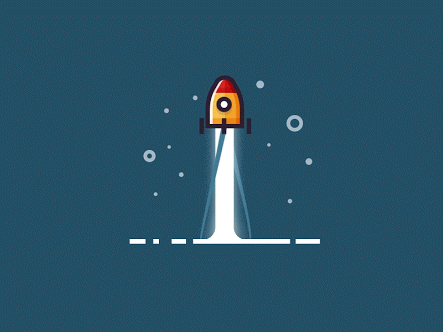





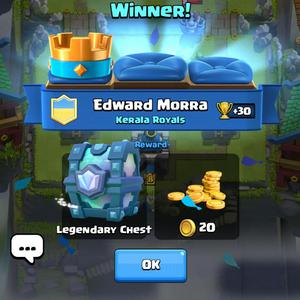



23