[2.93K veiws ] [TUTORIAL] APP DEEP DIVE : FILE MANAGER Edited by User5205023048 at 2018-03-04 13:17
Flyme's File manager gives you power to do more. we already know about general operations we do with our files ex: cut,copy,paste,move etc.Apart from that there are three more features you will need to give a try or may be use it for ever. These three features are: 1)Desktop file manager: transfer files wirelessly 2)Vault : Hide your files 3)Recycle bin : don't loose your files Let's take a look one by one. 1)Desktop File Manager Are you tired of plugging usb cable everytime you need to transfer and manage your files via pc or laptop. Here's what you can do, Open File manager and select desktop 





As soon as this setting are done you are good to go. open your computer or laptop's file browser and enter ftp address ex: ftp://192.4.67.1:3232 and press enter your will be connected to your phone. open your phones setting and turn on hotspot and connect your phone's hotspot via laptop's wifi . once the connection is established you will be able to see the contents of your phone and wirelessly you are connected to your phone. Now you can copy, paste, cut, move, and delete etc your files via desktop without usb cable. 2)Vault Want to keep your files hidden or safe.Here's flyme's vault Setting up vault: open file manager go to vault and you will be prompted to set it up . 

set a password or you can use fingerprint to access the vault. 

Moving files into the vault: select files and select encrypt to vault from more options 
Moving files out of the vault: select files in the vault and select move out. 
Isn't it easy ! 3)Recycle bin Don't want to loose your files or recover files deleted mistakenly.There's recycle bin for this. Just turn on recycle bin from setting in file manager 
here are more vault options also. 
Like and comment my post if you found it helpful! I | |
|
|
|
|
very helpful explanation.!
| |
Vohra replied at 2017-11-22 17:20 Thank you! | |
|
спасибо
| |
|
From Forum App |
|
YashiG replied at 2017-11-22 20:20 always most welcome.! | |
|
|
|
|
Thanx a lot
| |
hasib replied at 2017-11-23 19:50 Welcome | |
|
|
|
|
Good news, thanks for share
| |
| From Forum App | |
|
thanks a lot
| |
用户Achmad replied at 2017-11-24 02:33 My pleasure | |
|
|
|

























25