|
try gms installer remose google services and play store then install them again
| |
|
From Forum App |
|
|
Have problem with meizu m5 note,skrill and neteller apk after instal not opening,not working on flyme 6 and flye 7,all other apks works fine???
| |
|
|
|
|
*** WORKING SOLUTION ***
I have a Pro5 updated to the latest Chinese V8 of Flyme. The problem with the Meizu/Flyme GSM Installer is that its Generic and not based on Architecture. Playservcies have different type of APKs for different processor and device DPIs. Installing a generic will only get you to the Checking....screen and nothing happens to enter your account. 1. Remove and uninstall the GSM Installer from the Chinese shop 2. Reboot your phone 3. Download Droid Hardware Info APK from https://www.apkmirror.com/apk/in ... info-1-0-3-release/ 4. Use desktop or Handshaker App to place into your download folder or download directly using your browser from this link: https://www.apkmirror.com/apk/inkwired/droid-hardware-info/droid-hardware-info-1-0-3-release/ 5. You NEED to verify and use the CORRECT Google PlayStore and Google Services APKs based on your CPU Architecture and Devcie DPI. So 
- Install the APK (make sure you can install from Unknown Source) - Launch App. In first Tab "Devices" get the DPI number. In the Second Tab " System" Get the Architecture. For the Pro 5 is Arm64 and DPI 430 
6. Go Here and download the latest APK for Google Play Services and Play Store based on your DPI and Architecture!!!! https://www.apkmirror.com/ I wont place the file i used since these get updated so based on my instructions, you go for the latest and pick as per your device version 7. As before, place the two APKs into your download folder. 8. Install FIRST the Google Playservcies APK. When done DO NOT OPEN IT 9. Install the Playstore APK. When done OPEN IT Voila! You will now be asked to Login, and Checking by Google that all is OK. and off you go. Hope this helps.
| |
|
|
|